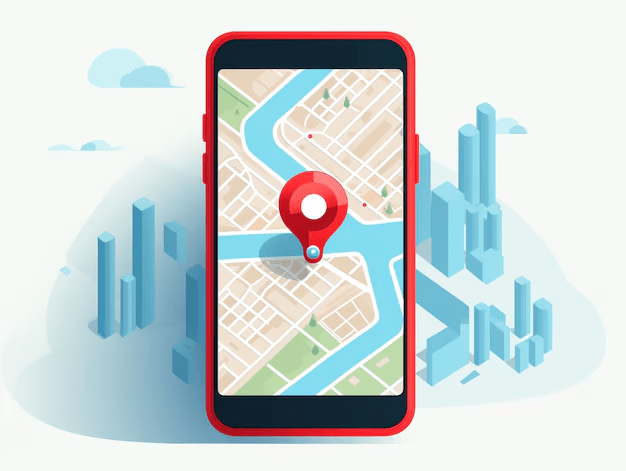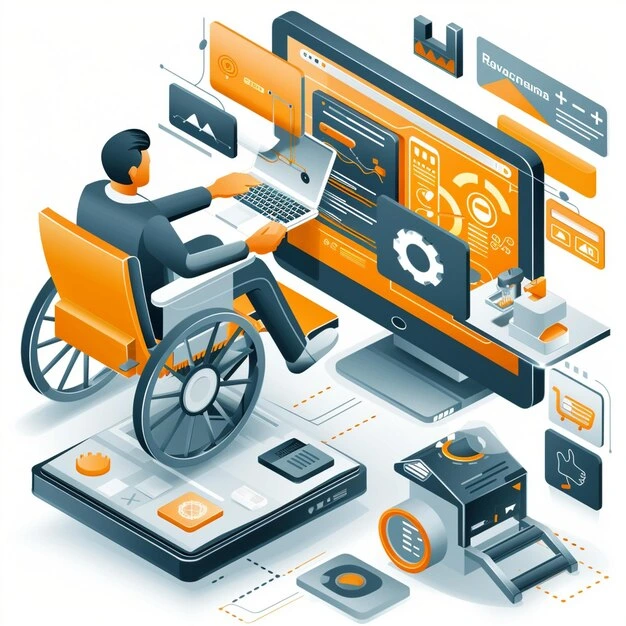When you’re into digital marketing, you can never outrun web analytics. It guides your way ahead, and helps you make data-driven decisions. At times, you’ve to share the analytics with your colleagues for collaboration and better comprehension of the data. But how to share Google Analytics access? That we, as the best digital marketing company in Delhi, will tell you in this blog. It’s a pretty simple process, so you can also do it side by side.
This comprehensive blog will walk you through:
- What it means to give someone access to Google Analytics.
- Step-by-step instructions on how to share access (and revoke it).
- Understanding user roles and levels in GA4.
- How to delete a Google Analytics account (if needed).
- Best practices to ensure your account is safe and under control.
Let’s get to the point.
Why Sharing Access Securely Matters
Sharing your Google Analytics password is not safe. It can put your personal data at risk.
The better way is to give access through Google Analytics’ built-in permissions system.
This way:
- You stay in full control of your account.
- You can remove or change access anytime.
- You can decide how much access each person should have.
Understanding Google Analytics Access Levels & Roles
Account vs. Property Level
Google Analytics uses a hierarchical structure:
- Account Level: The top tier, grant this access and the user can see every property under the account.
- Property Level: Grants access only to a specific website or app property. This is ideal when you want to limit visibility.
User Roles (Permissions)
There are six roles you can assign. Thanks to MonsterInsights, here’s a quick breakdown:
- Administrator – Full control: manage users, grant permissions, and change account settings.
- Editor – Can modify settings and configurations but can’t manage users.
- Marketer – Focus on marketing-specific tools (like campaign configuration).
- Analyst – Access to analytics and reporting tools.
- Viewer – Read-only access.
- None – No access.
Choose based on what level of access each person truly needs.
How to Give Someone Access to Google Analytics
Want to know how to give someone access to Google Analytics? Here’s the step-by-step guide:
For GA4 (Google Analytics 4)
- Sign in to your Google Analytics account.
- Click the Admin gear icon in the bottom-left.
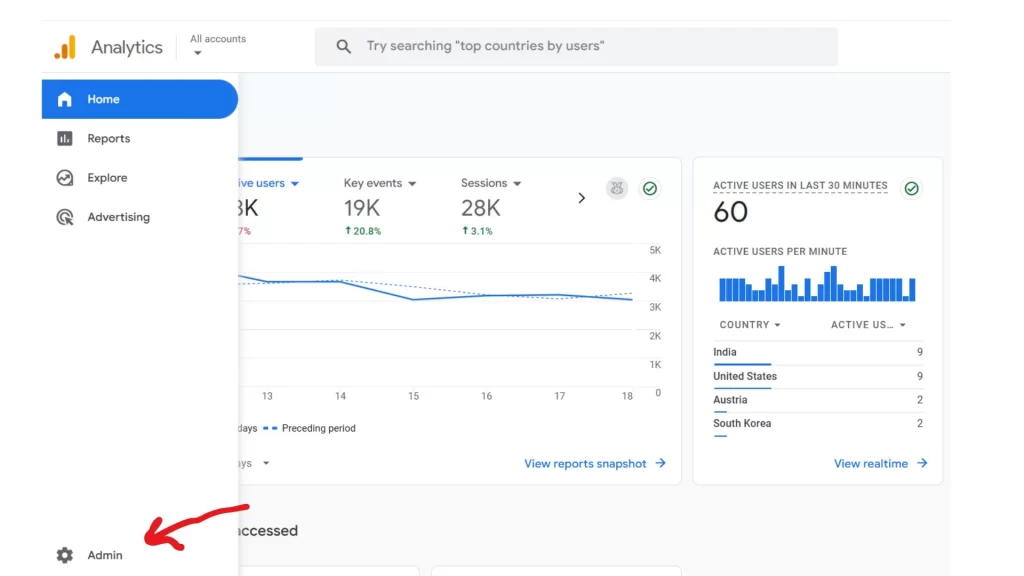
Graphic 1.1. Screenshot showing ‘Admin’ location
- Under Account, click Access Management (Account Access Management).
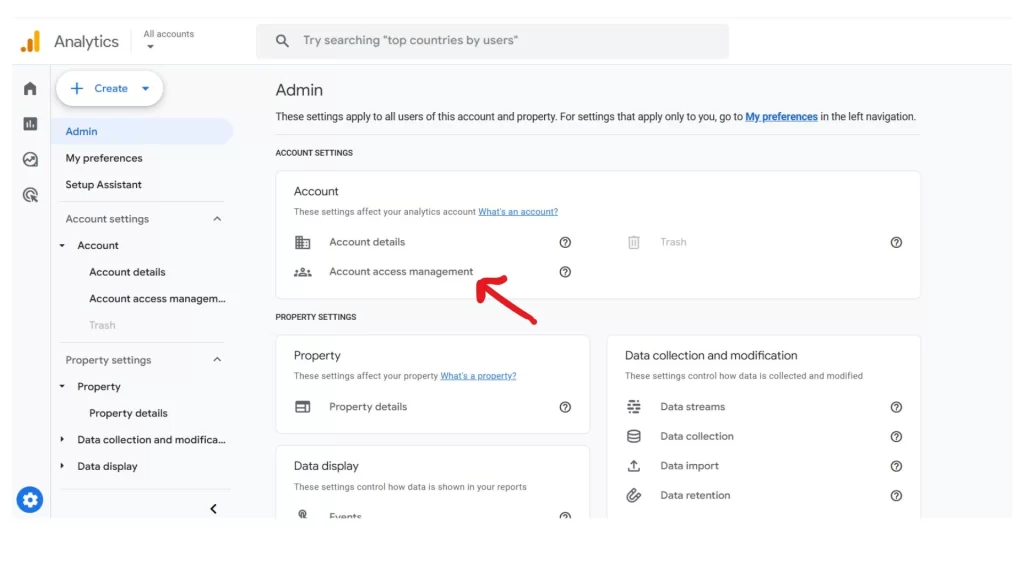
Graphic 1.2. Screenshot showing ‘Account Access Management’ location
- Click the “+” icon in the top-right and select Add users.
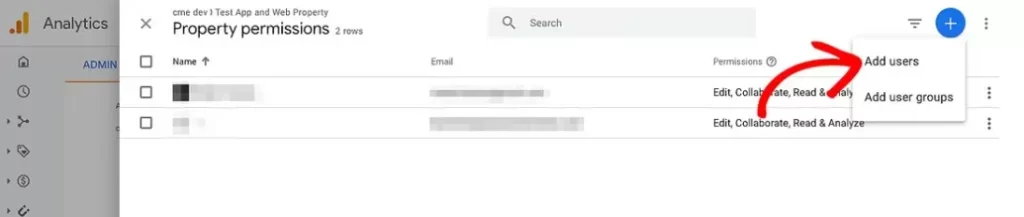
Graphic 1.3. Screenshot showing ‘Add Users’ location
- Enter the user’s Google-registered email address.
- Choose their Role, and if available, set data restrictions (e.g., limit access to certain data).
- Optionally, check Notify new users via email.
- Click Add.
Voilà! You’ve just shared access without ever handing over your password.
Modifying or Removing User Access
Modify User Permissions
To change someone’s role:
- Go to Admin → Access Management.
- Locate the user in the list.
- Click the three dots (⋮) beside their name.
- Adjust the role or restrictions.
- Save your changes.
Remove Access
If you need to revoke access:
- In the same Access Management section.
- Find the user.
- You’ll see three dots, click on it and select Remove access.
- Confirm when prompted.
Remember, only administrators at the Account level can delete users or user groups, and you cannot delete yourself if you’re the last account admin.
How to Delete a Google Analytics Account
Sometimes you may need to clean up old accounts or properties. Here’s how to delete Google Analytics account or property:
- Go to Admin.
- Within the Account or Property column, select Account Settings or Property Settings.
- Look for the option to Delete account/property (often under the “Trash” or “Move to Trash” option).
- Confirm the deletion.
Once moved to Trash, the account or property remains restorable for a limited time. For GA4, consult Google’s Help documentation for exact retention periods and steps.
Best Practices to Make Access Management Easy (and Safe)
Use the Principle of Least Privilege
Only grant the minimum necessary permissions someone needs. For example, use Viewer instead of Administrator unless required.
Review Access Regularly
Periodically audit who has access, especially if team members leave or roles change.
Enable Two-Factor Authentication (2FA)
For your administrator account, 2FA adds an extra layer of security.
Document Permissions
Keep a simple log of who has what access for easy reference, handy for growing teams.
Use Data Restrictions
If your property contains sensitive info, use GA4’s data restriction options to limit exposure.
Troubleshooting & Additional Resources
- Cannot See the “+” Icon?
You likely don’t have the right level of access. Ask someone who has admin rights to grant access.
- Need Step-by-Step Visuals or Contextual Help?
Use the Help button in Google Analytics to get guided tours and in-app assistance.
Summary At a Glance
How to share Google Analytics access
Admin → Access Management → Add users via “+” → assign role → Add
How to give someone access to Google Analytics
Same as above (it’s the same action in GA4)
How to modify or remove access
Access Management → find user → edit role or remove access
How to delete Google Analytics account
Admin → Account/Property Settings → Delete/Move to Trash → Confirm
Final Thoughts
Sharing access to your Google Analytics account doesn’t have to be complicated. By understanding roles, levels, and following the steps above, you can safely and efficiently collaborate with team members or external partners. If you’re looking for the best SEO marketing company in India, Wildnet Technologies is here to help you skip to the good part(where results flow in).
FAQs
What levels of user access can you grant in Google Analytics?
Google Analytics offers multiple permission levels, including Viewer (read-only), Analyst/Marketer (create and share assets), Editor (modify settings), and Administrator (full control, including user management).
Should access be shared at the Account or Property level?
Use the Account level to give someone access across all properties under your account, while the Property level restricts access to one specific site or app—more focused and safer when working with external teams.
How do I add someone to my Google Analytics account?
In Google Analytics, go to Admin → (Account or Property) Access Management → click the “+” → Add users, then enter their Google-associated email, assign appropriate permissions, and click Add.
Do I need a Google account to grant access?
Yes. The person you’re granting access to must have a valid Google account, not necessarily on Gmail, but an account associated with Google services.
Can I notify users when I grant them access?
Absolutely. You can check “Notify new users by email” when adding their email address so they receive an invitation directly from Google Analytics.
How do I remove someone’s access?
Return to Access Management, find the user in the list, click the three-dot menu beside their name, and choose Remove access. This revokes their permissions immediately.
What’s the best practice for assigning permission levels?
Use the principle of least privilege, assign only the level of access necessary for that individual’s role. Admin access should be limited to trusted individuals only.
How do I confirm I’m the owner of the Analytics account?
Go to Admin → Account Access Management → Your username. Ensure your role is listed as Administrator, which lets you add or remove others as needed.
What if the current administrator leaves or is inaccessible?
If no one else has admin access and the main user is unavailable, you’ll need them (or another existing admin) to restore access or transfer ownership, this situation can be tricky, so always ensure multiple trusted admins are set up.
How often should I review user access?
You should regularly audit user permissions, revising or removing access as roles change or people leave, to maintain data security and proper oversight.