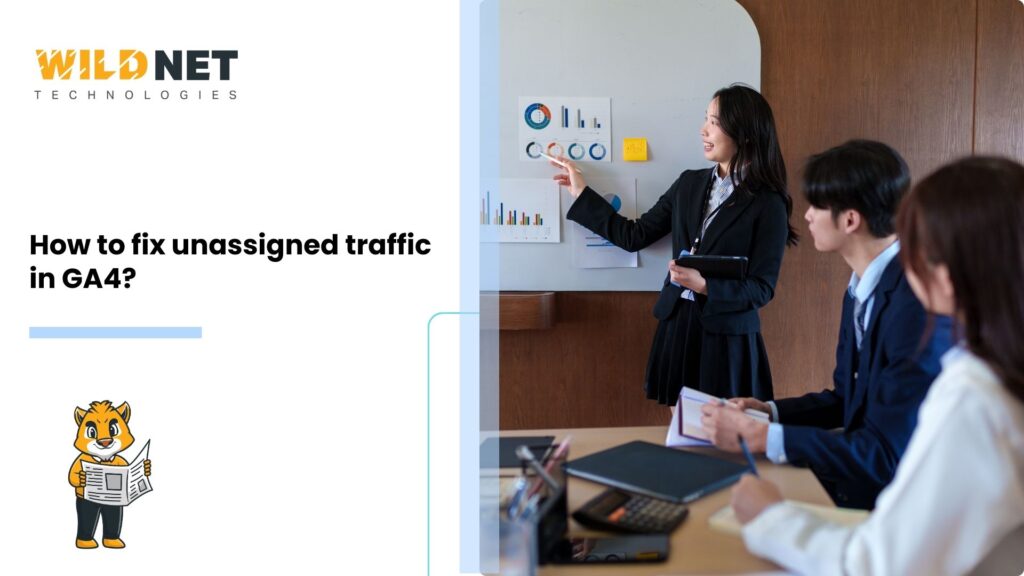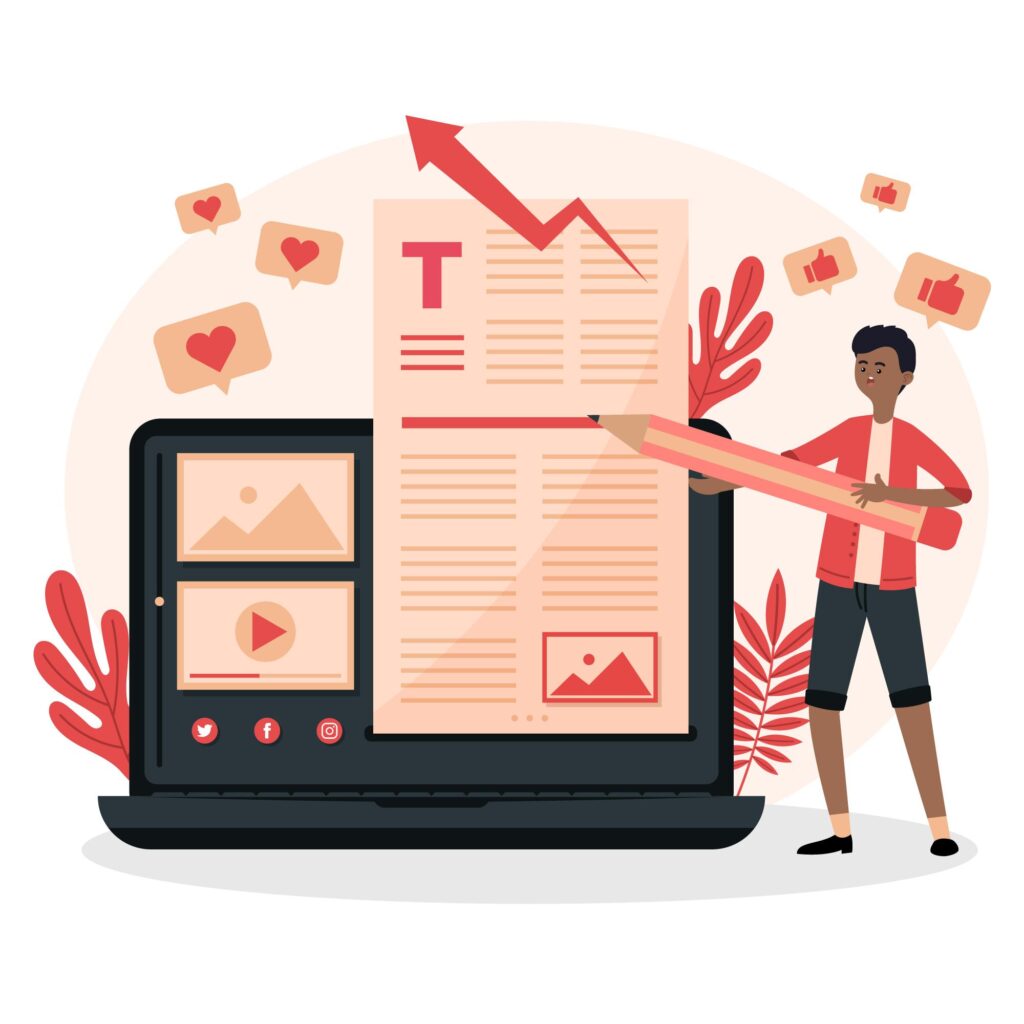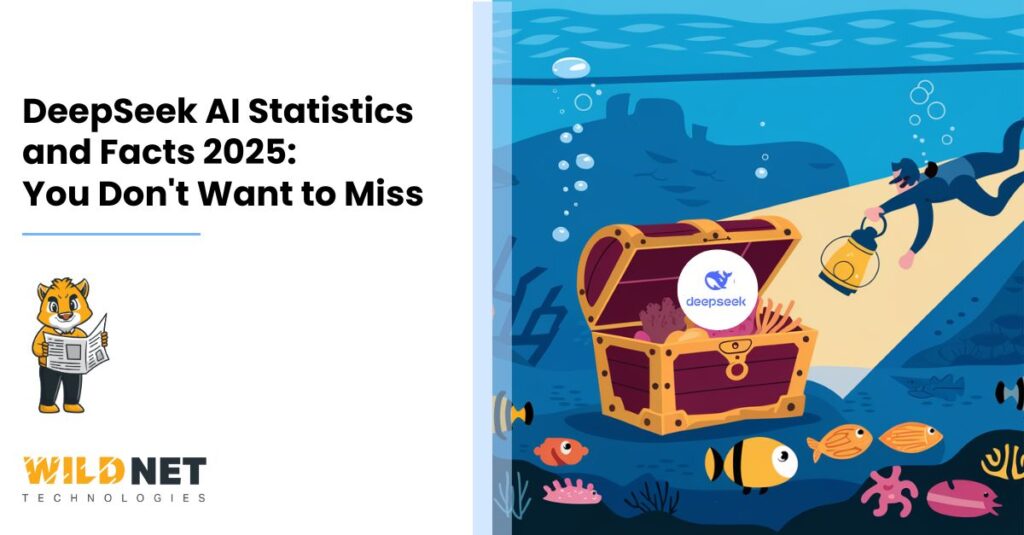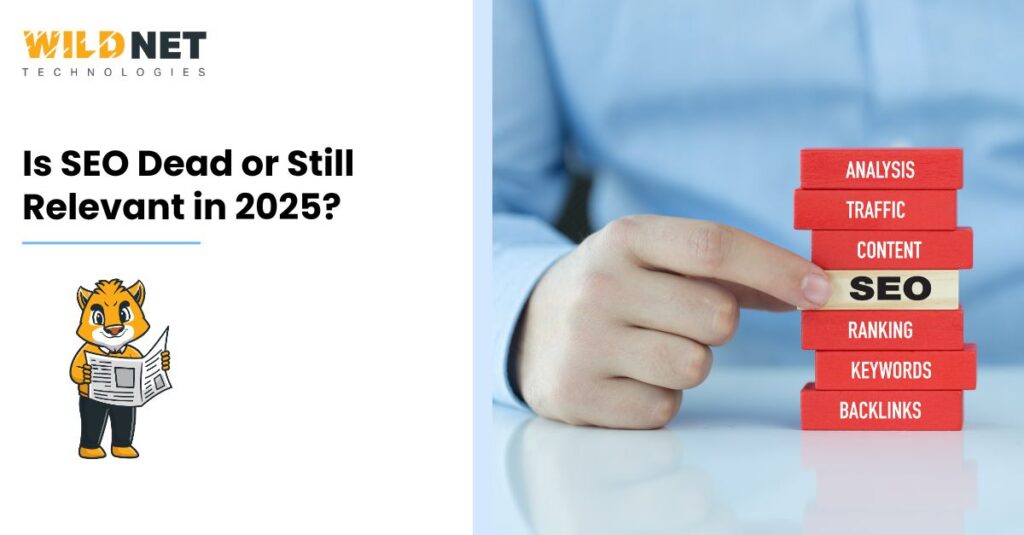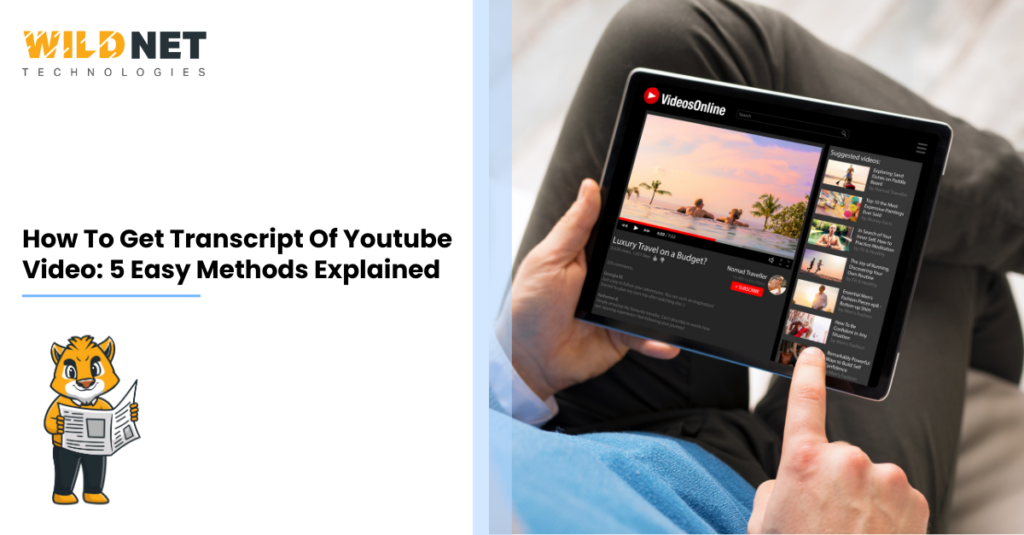To fix unassigned traffic in GA4, ensure accurate tracking implementation, consistent UTM tagging, and proper data flow across all platforms. This includes fixing tracking code issues, managing redirects, and reducing attribution loss from privacy tools or ad blockers.
Here’s a step-by-step guide:
- Verify GA4 Tracking Code
- Ensure your GA4 tag is correctly installed on every page, preferably in the
<head>section. - Go to Admin > Data Streams > Web > Configure tag settings to verify your setup.
- Ensure your GA4 tag is correctly installed on every page, preferably in the
- Use Consistent UTM Tagging
- Always use standardized UTM parameters (source, medium, campaign).
- Avoid typos or inconsistent naming that leads to “unassigned” traffic.
- Use UTM builder tools to maintain consistency.
- Fix Redirect and Referral Issues
- Ensure UTMs are preserved during redirects.
- Enable cross-domain tracking if multiple domains are involved.
- Update referral exclusion lists to avoid false source breaks.
- Exclude Internal and Bot Traffic
- Define internal IPs under Admin > Data Streams > Configure tag settings > Define Internal Traffic.
- Filter out spam/bot traffic to maintain clean attribution.
- Monitor Privacy Settings and Ad Blockers
- Recognize that some traffic may be unassignable due to user privacy or browser restrictions.
- Analyze patterns and adjust data interpretation accordingly.
- Audit Reports and Create Custom Channels
- Use the Traffic Acquisition Report to locate unassigned sessions.
- Build custom channel groupings for better attribution tracking.
- Set up custom dimensions if standard ones fall short.
GA4 makes it easy to understand how a specific user interacts with a business and its website, thereby providing valuable insights into business strategies.
As with most systems, GA4 is not immune to struggles with unassigned traffic. In the case of unassigned traffic, users are now categorized without prior tagging by UTM parameters.
Missing unassigned traffic can lead to a biased `out of the box` interpretation when reporting traffic. Not knowing the traffic source may trick your business into believing one area is performing exceptionally when it is not.
This guide will delve into approachable problem-solving measures. Using this guide, you can master solving issues without requiring prior knowledge in software engineering.
Marketers will find this guide valuable in dealing with undefined unassigned traffic by providing practical unassignment-solving skills for the untrained user.
Whether you are a marketer or simply a website owner, this guide will teach you how to use GA4 and address problems that limit its usefulness, such as unassigned traffic.
Understanding Unassigned Traffic in GA4
Unassigned traffic can be confusing in GA4. It is a representation of sessions with missing `_utm_source` and `_utm_medium` parameters. Such a lack of attribution or improper tagging can lead to incorrect data interpretations.
As with every issue, addressing this problem requires understanding the basic definitions of GA4. GA4 has predefined categories of traffic based on source, medium, and campaign. In the absence of such information, the traffic is categorized as unassigned.
Why does unassigned traffic matter _? It directly affects the credibility of a valuable business asset_- your analytics. Outdated reports, followed by uninformed decisions, can significantly impact business outcomes.
Missing gaps or unassigned traffic can occur because of:
Wrongly assigned tags or tracking codes.
Missing or incorrect UTM parameters.
Correcting filters or improperly set data streams.
GA4 opens up opportunities to look at and interpret traffic data. More customization in the interface means greater ease in creation, but also increased complexity during setup.
How GA4 labels traffic also determines how protected your data is. To ensure the cleanliness of data, it is essential to assign naming conventions. Addressing these major issues ensures you have credible data to make strategic decisions.
Common Causes of Unassigned Traffic in GA4
Sources of unassigned traffic are numerous. One of the most prevalent concerns is misconfigured tags, which stem from tracking codes not being deployed correctly. If tags do not fire correctly, data may not attach to its source.
Another problem is the UTM parameters. These tags play a critical role in monitoring campaign performance. In their absence, attributing traffic becomes a struggle with GA4.
Filters and data streams present their hurdles. Wrong filter configurations can block valid data, which is then marked as unassigned. On the other hand, misconfigured data streams do not collect all relevant traffic data.
Tracking across multiple domains can add more complexity. Failing to properly set up seamless data flow for websites that comprise several domains can lead to attribution gaps, which interrupt data flow and attribution information.
Inadequate consent mode setup also remains an overarching issue. With GA4, user consent data collection is affected if implemented incorrectly. Settings in the browser or ad blockers may also hinder data capture, complicating the traffic attribution puzzle.
These problems illustrate the vulnerable state that a careless setup can present. Aged relying on analytics means a comprehensive, configured focus must be adopted upfront to alleviate worries later on.
How to fix unassigned traffic in GA4 starts with identifying these common missteps early in the setup process. Taking proactive measures ensures consistent data accuracy throughout the configuration. Having an understanding of such prevalent causes ensures that efficient analytics remain intact while enabling quick and responsive solutions. Furthermore, resolving assumptions enables the production of reliable and actionable outputs.
Misconfigured Tags and Tracking Codes
Tags and Tracking Codes are fundamental building blocks in GA4. They collect the information and send it to your analytics platform. The data is usually incorrect or absent when these configurations are made incorrectly.
Installation errors are the most common culprit of configuration problems. These include the tracking code instructions not being appropriately followed on the website. When scripts cannot be loaded, there is no visibility to user actions, and any traffic is labeled as “unassigned.”
Also, there have been more than one instance of backward-compatible or outdated tag versions. To work efficiently, GA4 requires current tags. These tags must be current to ensure complete data collection and prevent conflict triggers.
Audits on tags can prove helpful in identifying and fixing problems associated with tags. Regular audits themselves are often sufficient for users when it comes to sophisticated frameworks, providing enhanced confidence in data accuracy.
Missing or Incorrect UTM Parameters
In GA4, UTM parameters are vital for marketing attribution. They specify the source, medium, and campaign for traffic. Traffic without these parameters is obscure.
Misclassified data comes from incorrect UTM parameters. Maintain consistency; differing naming conventions ruin analytics systems. Most often, this results in pools of unassigned traffic among multiple analytics systems.
Also, missing parameters do not differentiate between campaigns. All traffic falls under a generic label, which lessens the precision of your insights.
A best practice is to confirm the parameters of your UTM links are correct before launching the campaigns. This practice ensures precise data is collected regarding the methods users use to navigate to your site.
Incorrect Filters and Data Streams
Filters and data streams navigate the movement of analytic data. Operational missteps at this level render legitimate traffic data nondetectable. Significant traffic can be excluded due to filters being too broad or overly simplistic.
It is especially dangerous to apply strong filters. The data required for complete analysis may be removed. Reviewing an audit can help identify inaccuracies in filter settings.
Meanwhile, streams of data have to gather information uniformly. Contradictory stream settings result in data profiles that are non-interpretative. Data streams should correspond precisely with other web properties.
These settings require systematic checking. Obtaining information from every possible traffic source improves holistic analytic captures.
Cross-Domain Tracking Issues
The tracking of user journeys across different domains is referred to as cross-domain tracking. Not having cross-domain monitoring could lead to GA4 assigning traffic to unassigned domains, which makes cross-domain tracking critically crucial for users navigating through multiple domains.
While cross-domain tracking is vital, it can be disrupted by configuration errors. All relevant domains should be included and individually listed within GA4’s configurations. Cumulative omissions due to missed pertinent domains can lead to gaps in data flow, resulting in obsolete insights.
Sharing cookies account data among domains is essential under this configuration; otherwise, session isolation occurs within different domains.
To ensure uninterrupted insight flow and prevent fragmented reports, it is crucial to validate seamless data continuity without fragmentation within your reports.
Step-by-Step Guide to Identifying Unassigned Traffic
Locating unidentified traffic in Google Analytics 4 (GA4) requires a methodical strategy. Systematic techniques can be applied to reveal the origins of this data.
First, log in to GA4 and explore the dashboards to which the traffic data is routed.
After that, go to level two of the reports. Here, you’ll be able to locate the outlier traffic patterns.
Pay particular attention to the sessions, the users, and the engagement metrics. This will allow you to focus on unclaimed traffic activity.
You should also check the Analysis Hub, an advanced exploratory data analysis tool for investigating associations in the data.
Using GA4 Reports to Find Unassigned Traffic
Analyzing GA4 reports is crucial for uncovering suspicious, unassigned traffic. You can start by going to the ‘Acquisition’ reports.
Within the reports, view and analyze the ‘User Acquisition’ section. Pay special attention to entries that show ‘not set’ value, as this marks unassigned traffic.
Make sure to investigate any irregularities or unexpected spikes, as these are signs of deeper issues that need further investigation.
By default, all reports have preset filters that you can modify. Set a custom filter and focus the report on showcasing unassigned traffic.
Such insights help in accurately targeting problem traffic sources. Guiding changes based on these insights helps improve the accuracy of data in the future.
Leveraging DebugView for Troubleshooting
DebugView in GA4 is a robust debugging tool. It offers real-time visibility into your data flow.
To access DebugView, go to the ‘Events’ section. Here, you can observe live data processing.
Monitor the event stream for anomalies. Identify missing parameters that cause unassigned traffic.
This tool also shows you how users move through your site. Use it to trace data inconsistencies to their roots.
DebugView is invaluable for testing fixes. Validate solutions by observing immediate changes in data attribution.
By utilizing DebugView effectively, you can quickly troubleshoot issues. This ensures the integrity of your GA4 data remains intact.
Fixing Unassigned Traffic in GA4
Addressing unassigned traffic in Google Analytics 4 is crucial for accurate data. Several tactics can streamline this process.
Begin by revisiting your GA4 setup. Ensure that initial configurations align with current tracking needs.
Next, focus on tagging. Correct tag implementation is crucial for accurate data categorization.
Audit your UTM parameters. They must be precise to track campaign performance accurately.
Cross-domain tracking is another area to review. Ensure cookies are correctly shared across domains.
Apply filters to exclude irrelevant data. This helps refine your traffic reports.
Consider adding custom dimensions. They provide additional context for user interactions.
Test changes using tools like DebugView. This validates that the fixes address the right issues.
Regularly update configurations and practices. This proactive approach keeps data accurate.
Updating Tag Configurations
Tag configurations are foundational to data accuracy. Misconfigured tags often lead to discrepancies in traffic.
To update tags, verify that each tag functions as intended. Use tools like Google Tag Assistant to identify issues.
Ensure that all tracking codes are up to date. Outdated tags can lead to unassigned traffic.
Regular checks and updates in the tag manager can prevent errors. This practice maintains clean data flow.
Defining Accurate UTM Parameters
UTM parameters are key to campaign tracking. Incorrect UTM settings result in unassigned traffic.
Start by defining a standard naming convention. Consistency ensures clarity in reports.
Verify that each UTM is complete and correctly spelled. Errors here can skew entire datasets.
Verify that each campaign URL contains the correct UTM codes. Correctness in these details safeguards data integrity.
Addressing Cross-Domain Tracking
Cross-domain tracking can confuse data attribution. Proper setup ensures seamless tracking across domains.
First, examine cookie settings. They should allow data sharing between domains.
Use the GA4 cross-domain feature to link domains. This integration is vital for coherent tracking.
Additionally, verify the presence of tags and scripts on all pages. This ensures all user interactions are captured.
Applying Filters and Custom Dimensions
Filters and custom dimensions refine data. They help distinguish user interactions more clearly.
Begin by setting up filters to exclude internal traffic. This reduces noise in data analysis.
Custom dimensions can capture unique data points. Use them to gain insights that standard reports don’t provide.
Test filters and dimensions thoroughly before applying. Validation prevents unwanted data exclusions.
Advanced Strategies for Managing Unassigned Traffic
Advanced strategies in GA4 can significantly enhance your understanding of unassigned traffic. These methods go beyond basic configurations.
Utilizing Google BigQuery is a powerful option. It enables the analysis of large datasets and detailed traffic patterns.
Segmenting traffic provides insight into different user groups. This helps in identifying potential traffic anomalies.
Defining audiences can further help in accurately categorizing traffic. It allows for tailored marketing and personalized interactions.
Leveraging GA4’s integration with other tools enriches data analysis. Cross-tool insights can reveal additional unassigned traffic causes.
Experiment with predictive metrics offered in GA4. These can highlight trends and irregularities early on.
Consider using custom reports. They offer a focused view, which is crucial in pinpointing issues.
Embrace ongoing learning through community interactions. Share experiences to continually refine your strategies.
Utilizing BigQuery for In-Depth Analysis
BigQuery offers unmatched capabilities for data analysis. It handles vast amounts of data with ease.
Integrate GA4 with BigQuery to gain comprehensive analytics insights. This integration opens up possibilities for detailed exploration.
Querying data in BigQuery helps uncover patterns that standard reports might miss. These insights can address unassigned traffic more effectively.
Regularly export GA4 data to BigQuery for backups and deeper analysis. Continuously refine queries for new insights.
Segmenting Traffic and Defining Audiences
Segmenting traffic involves grouping users based on their behavior. This approach simplifies data analysis and highlights specific issues.
Define clear criteria for audience creation. Clarity ensures relevant segmentation and targeted marketing strategies.
Utilize segmentation to track distinct traffic sources. It helps detect unusual trends and unassigned data.
Adjust audience definitions as business needs change. Dynamic criteria keep analysis aligned with current objectives.
Maintaining Data Integrity in GA4
Maintaining data integrity in GA4 is essential for reliable analytics. Accurate data supports better decision-making and campaign effectiveness.
Regularly update and review your Google Analytics 4 (GA4) settings to ensure optimal performance. Configurations must align with current business objectives and data needs.
Ensure all tracking codes are functioning as intended. Broken tags can lead to skewed data and unassigned traffic.
Data integrity depends on the consistent use of UTM parameters. Proper UTM tagging helps in tracking and attribution efforts.
Stay informed on GA4 updates and changes. New features can impact data collection and reporting methodologies.
Utilize GA4’s built-in diagnostics tools. These can help identify discrepancies and potential issues quickly.
Perform routine cross-validation with other analytics tools. This practice can catch anomalies that GA4 might miss.
Document all changes made within GA4. Keeping a record helps with troubleshooting and training new team members.
Regular Audits and Configuration Checks
Conduct regular audits to ensure your GA4 setup is optimal. Audits highlight misconfigurations and potential areas of improvement.
Verify that all data streams are active and collecting accurately. These streams are crucial for comprehensive tracking.
Check filters and settings for unintended exclusions. Incorrect settings can lead to missing traffic data.
Consistently monitor key metrics and reports. This ensures that data is tracking as expected and any irregularities are quickly identified.
Educating Teams and Stakeholders
Teach your team about the features and updates of GA4. A lack of awareness can lead to careless blunders, which can compromise data integrity.
Train employees on best practices for tracking and tagging. They will be able to collect data accurately with proper training.
Engage stakeholders in all discussions revolving around analytics. Their participation ensures that the data is relevant to the company’s strategic direction.
Foster queries alongside ongoing learning. Having a culture focused on learning leads to improvements in the utilization of GA4 as well as in data outcomes.
Conclusion and Best Practices
Handling unclassified traffic in GA4 needs a regimen. Understand the culprits and address them gradually.
Considering proactive measures, such as regular data diagnostics and calibration updates, greatly assists in avoiding obstacles related to data quality. Keep monitoring your GA4 configuration.
Don’t forget to teach and engage your employees. It is always easier to achieve a better analytics configuration with the help of others.
Do not forget to follow the changes in the tools and functions of GA4. New adaptations guarantee consistency in data trustworthiness and precision. Knowing how to fix unassigned traffic in GA4 is key to maintaining reliable insights and ensuring your measurement strategy stays aligned with platform updates.
FAQs About Unassigned Traffic in GA4
Q. What is unassigned traffic in GA4?
Unassigned traffic refers to visits that Google Analytics 4 (GA4) cannot categorize. This often happens due to missing or incorrect tracking details.
Q. Why does unassigned traffic occur?
Common reasons include misconfigured tags, incorrect UTM parameters, and issues with data streams or filters.
Q. How can I quickly identify unassigned traffic in Google Analytics 4 (GA4)?
Use GA4 reports and DebugView to track and troubleshoot unassigned traffic sources and issues.
Q. What steps can I take to prevent unassigned traffic?
Ensure proper configuration of tags, use accurate UTM parameters, and frequently review your setup.
Q. Can external factors influence unassigned traffic?
Yes, factors such as privacy settings, ad blockers, and cross-domain tracking issues can impact attribution.
Read More
- What is Unassigned Traffic in Google Analytics?
- What’s the Benefit Of Importing Google Analytics Conversions To Google Ads?
- Google Tag Manager vs Google Analytics
- How can Google Ads use audiences from Google Analytics when the two are linked?
- What is the Event Count in Google Analytics?
- Top 10 Fundamental Benefits of Google Analytics in 2024