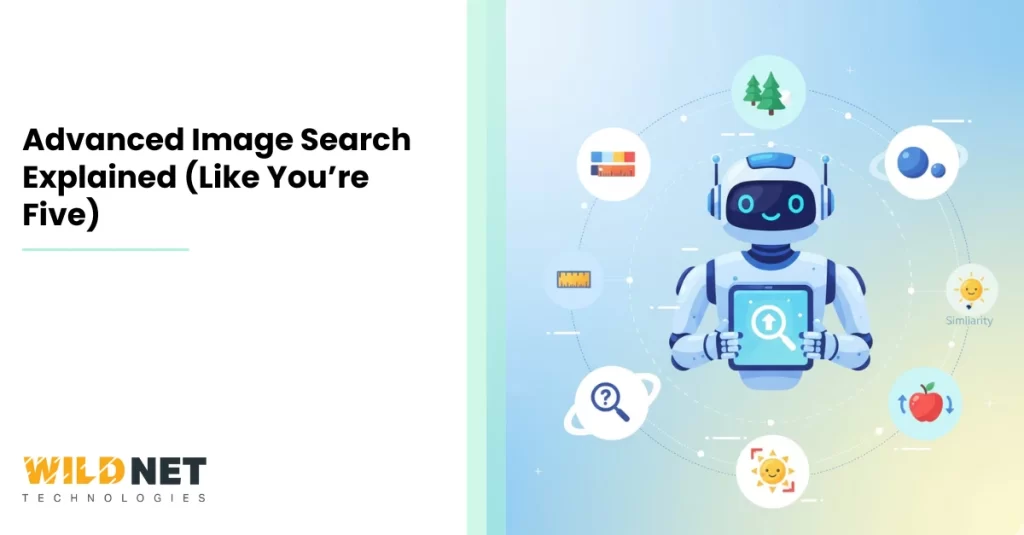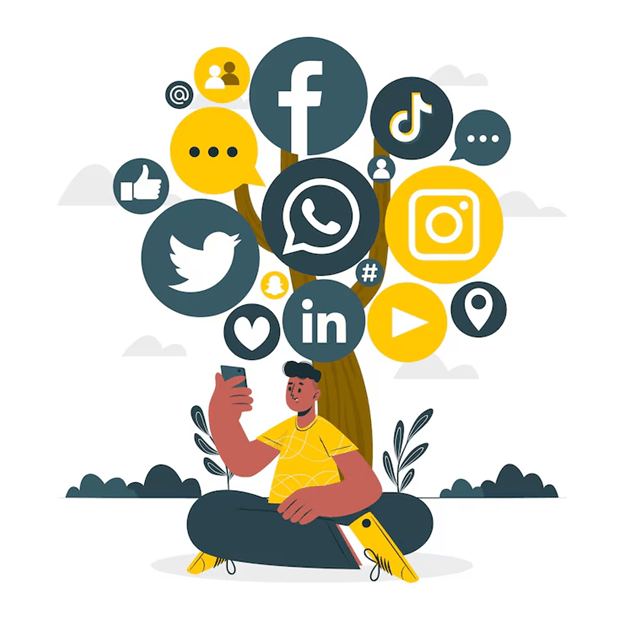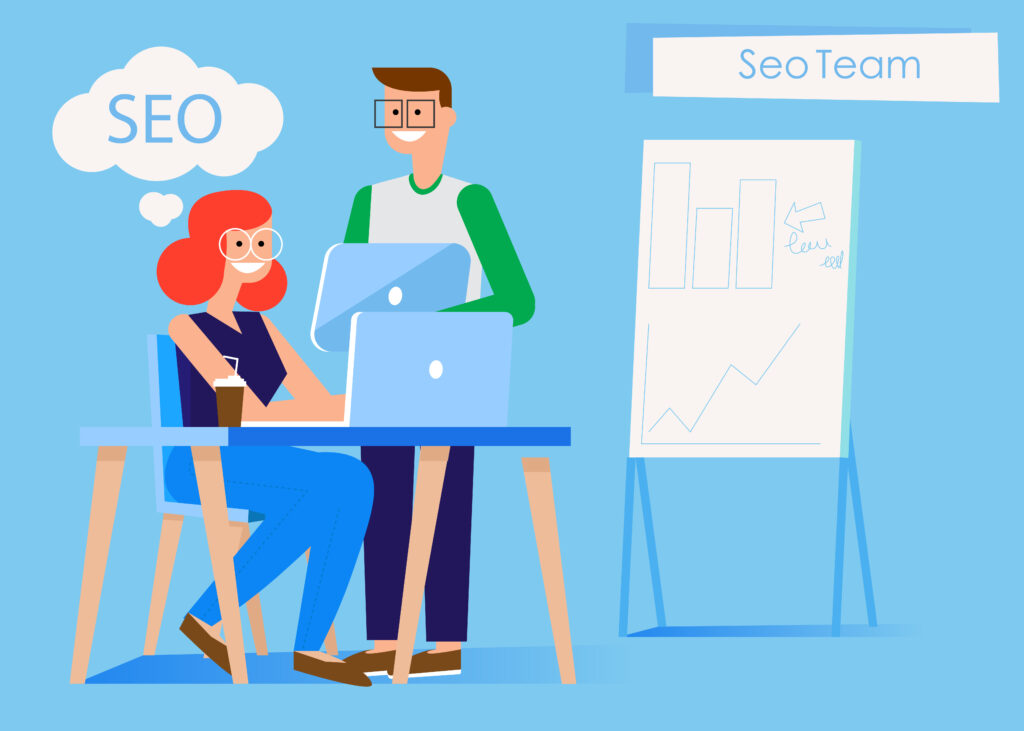Have you ever tried finding a very specific image, say, a blue vintage car, from the 1950s, with no people around, high resolution, and got… total chaos? Scrolling, scrolling, irrelevant stuff, watermarks everywhere.
Around 50% of online shoppers have accepted that images play an important role in their buying decisions. So, it’s clear, images are important. But how do you find an apt image?
That’s where advanced image search comes in. Using the correct tools and tricks, you can narrow down google image search results so sharply that you usually get exactly what you want, faster. With this blog. We, as the best digital marketing services provider, will teach you how. Let’s dive in.
What is Advanced Image Search (and why bother)
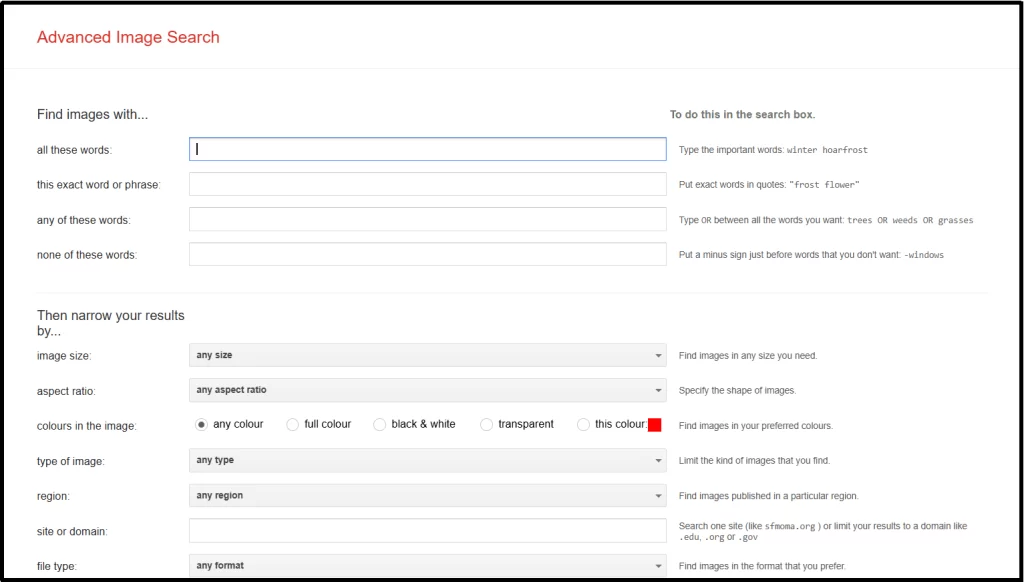
Image 1.1. Screenshot of Google Advanced Image Search dashboard
First, let’s get clear:
- Google image search is the basic thing: you type words (“sunset beach”, “logo PNG”, “red dress runway”) into Google Images and see what shows up.
- Advanced image search means using extra tools, filters, and techniques so your search results are much more relevant. It helps you avoid low-quality, irrelevant, or unusable images.
Why it’s useful:
- Saves time. No more endless scrolling.
- Higher quality. You can filter for resolution, format, color etc.
- Legal safety. You can find images you’re allowed to reuse.
- Better match. You get images more relevant to what you want (style, aspect ratio, etc.).
Key Features of Google Advanced Image Search
Before the “how”, it helps to know what’s possible. These are filters and tools you can use.
Here are the main filters / tools in google image search’s advanced options:
Step-by-Step: How to Use Advanced Image Search on Google
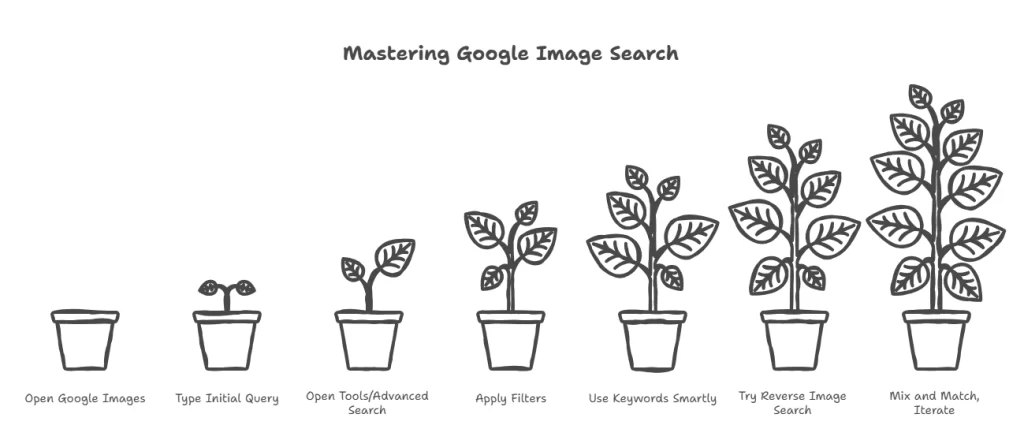
Image 1.2. Infographic showing the stages of advanced image search
Here’s a noob-friendly walkthrough. By following this, you’ll start getting much better results in google image search.
Step 1: Open Google Images
Go to google.com, then click on Images (top right), or directly go to images.google.com.
Step 2: Type your initial query
Use descriptive words. For example: “vintage blue car no people large resolution”. Don’t worry about getting it perfect yet. Keywords matter. The more specific your keywords, the better base you have.
Step 3: Open the Tools or Advanced Search options
- After you have the initial results, click on Tools under the search box. You’ll see options like Size, Color, Type, Time, Usage Rights.
- Or sometimes use Settings → Advanced Image Search to see more filters.
Step 4: Apply Filters One by One
Here are the common filters you may want to use (if applicable):
- Size: If you need high resolution, pick “Large” or specify minimum width/height.
- Color / Background: If you want black & white; or transparent; or only images with a certain dominant color.
- Type / Format: E.g., vector/clip art vs photo; PNG if transparent background.
- Aspect Ratio: Square, wide, tall, helps if you need specific layout/margins.
- Usage Rights: Very important if you plan to reuse/modify the image. You can limit to images labelled for reuse or commercial reuse.
Step 5: Use keywords smartly
- Use quotation marks for exact phrase: e.g. “vintage blue car” ensures those three words appear together.
- Use minus (-) or “none of these words” to exclude words. Example: -people if you want images without people.
- Use OR for alternatives: sunset OR sunrise etc.
Step 6: Try Reverse Image Search when needed
If you already have an image, or part of it, and want similar ones, or want to find a source, higher resolution, etc. Steps:
- On Google Images, click the camera icon.
- Upload your image or paste its URL.
- Let Google find “visually similar images” or pages where the image appears.
- You can combine reverse image search with filters (size, color etc.).
Step 7: Mix and match, iterate
Rarely will your first search + filters get precisely what you want. So:
- Change keywords: try synonyms, more specific terms.
- Adjust filters: loosen or tighten. Maybe size too big? Maybe color filter too restrictive?
- Use different tools or engines (more on that below).
Other Tools & Tricks Beyond Google
While Google’s advanced image search + google Image Search are super powerful, other tools or tricks sometimes help when Google falls short. These are things pros often use.
Other search engines:
- Bing Image Search: has decent filters + visual search.
- Yandex: especially good for more obscure/foreign content or finding similar styles.
- TinEye: super for reverse image search, finding all occurrences of an image (or modified versions).
- Specialized image / stock sites: like Unsplash, Pexels, Shutterstock etc. They often have their own filters (orientation, color, license). If you need usable images (for design, blog etc.), these are gold.
- Image editing + cropping trick: If you have an image but want only part of it, crop it to the most distinctive part before reverse searching. Helps Google or the search engine focus on what matters most.
- Change file format / resolution: Sometimes using a different format (e.g. PNG vs JPG) or resizing before uploading for reverse search gives better matches.
Pro Tips & Common Mistakes
To really do advanced image search like a pro, avoid amateur mistakes and adopt good habits.
- Be as descriptive as possible: “mountain lake sunrise blue sky reflection” is richer than just “mountain lake”.
- Don’t ignore usage rights: Image you find may be copyrighted. If you plan to use it publicly, check the license. Google’s filters help.
- Watch the aspect ratio / orientation: If you design something, images getting cropped weirdly sucks. Use square or wide/tall filter as needed.
- Start broad, then narrow: Begin with fewer filters, see what the landscape looks like; then add filters to zoom in. If you start too narrow, you might miss good ones.
- Use exact phrase vs variation smartly: Exact phrases help when you want something specific (“yellow tulip garden in Amsterdam”), but may miss results that use synonyms. Sometimes using “any of these words” or mixing is better.
- Check multiple sources: If you only rely on Google, you may miss images that are better quality elsewhere.
- Save useful filters or settings: If you often search for similar kinds of images (e.g., for blog headers), note which filters give good results so you reuse them.
Example: Walk-Through Scenario
Let us show you a full example to tie all this together.
Suppose you want an image for your blog header: you want a clean vector style, white background, a laptop icon, transparent background, large resolution, usable under commercial license.
Here’s how you’d use advanced image search:
- Go to Google Images → type “laptop icon”
- Click Tools → set Color filter to “transparent” (or file type to PNG) → so background is removed.
- Set Size to large (or specify min width & height) so it looks sharp.
- Set Type to “Clip art / line drawing” if needed (i.e. more icon-style) rather than photo.
- Use Usage rights filter: choose “labeled for reuse” / “commercial reuse”.
- If results are not good, try slightly different keywords: “notebook icon vector”, “computer icon png”, etc.
By the end, you’d have a small set of gorgeous images. The process didn’t take forever, and you avoided irrelevant stuff like photos of actual laptops or backgrounds etc.
Newer Features / AI & Visual Search Trends
The world is changing; visual search + AI are enhancing advanced image search tools. A few newer / emerging things to keep an eye on:
- Google Lens / Multisearch: lets you combine image + text queries (“this image + red color + look like this”). Helps when you see something and want versions of it in different styles or colours.
- Vision-language models: search engines getting better at understanding what’s in the image (objects, style, composition) rather than just text tags. This means better results when you search more visually.
- Better reverse image tools: more precise cropping, similarity metrics, tools specialized for tracking image usage or checking whether your image is being used (or misused) elsewhere.
Summary / Cheat Sheet
Here is a quick ‘take-a-look’ sheet you can refer when doing advanced image search:
| When You Need This | Use These Filters / Tricks |
| Clean background / logo / icon | Transparent background or PNG file type, color filter, type = clip art |
| Large high-res image | Size filter / minimum dimensions |
| Only specific phrase or exact match | Use quotes around phrases, exact word or phrase filter |
| No people / avoid certain elements | Use “none of these words” / exclude keywords (e.g. -people) |
| Legal usage for commercial or modification | Usage rights filter |
| Similar images or find origin | Reverse image search (upload / URL) |
| Variant styles (e.g. sketch, vector) | Type filter, file type, use alternative keywords |
Variant styles (e.g. sketch, vector) Type filter, file type, use alternative keywords
If you follow these tips, your google image search + advanced image search game will level up fast. No more settling for “almost okay”, you’ll be finding images that fit. In case you’re looking for SEO services, you can count on us at Wildnet Technologies. Connect now!
FAQs
1. What’s the difference between a regular image search and advanced image search?
Answer: Regular image search is just typing some words (keywords) into Google Images (or another search engine), and getting a grid of images that more or less match what you asked for. Advanced image search adds extra tools and filters so you can narrow results much more—by size, color, format, usage rights, aspect ratio, etc. This means less time scrolling through junk, and more chance of getting exactly what you want.
2. How do I search for images by size, color, or format (like PNG or transparent background)?
Answer: Here’s how you do that simply using Google:
- Go to Google Images.
- After your initial search, click Tools (below the search bar).
- You’ll see filter options such as Size, Color, Type or File type.
- Size: small, medium, large or you can set custom dimensions.
- Color: full color, black & white, or even transparent. Also you can pick a specific color.
- File format/type: like PNG, JPG, GIF, etc. If you need transparent background, often PNG with “transparent” filter works best.
3. How can I find images that I’m allowed to reuse legally (e.g. for blogs or commercial use)?
Answer: This is super important. Here’s what you do:
- Use the Usage rights filter in Google Images. After searching, click Tools → look for Usage rights.
- You can pick options like Labeled for reuse, Labeled for non-commercial reuse, or Reusable with modification, etc. These labels depend on how the owner/licensor of the image has given permission.
- Always click through to check “License details” on the image’s page or site. Sometimes the filter says reuse, but the page might have additional restrictions. Always verify.
4. What is reverse image search and how do I use it?
Answer: Reverse image search is when you start with an image (instead of words) to find similar images, or where that image came from, or maybe better resolution / different versions. Useful when you have a picture but want more info about it.
Here’s how to use it:
- Go to Google Images.
- In Google Images, look for the little camera picture inside the search box. Click on it. That lets you either upload an image file or paste the URL of an image.
- Google then shows you matches or visually similar images, pages that use it, maybe versions with higher resolution. This is great if you want to track down the original, or want consistency.
5. How do I search for images that match a certain aspect ratio or orientation (like wide banner vs square)?
Answer: This helps a lot if you need images for specific layouts (e.g. website banner, Instagram post, presentation slide, etc.), so they fit well without awkward cropping.
Here’s what to do on Google:
- Use Advanced Image Search or Tools filter under Google Images.
- Look for the Aspect Ratio filter (or sometimes “Orientation”). Choices like square, wide / landscape, tall / portrait, panoramic.
- Pick the orientation you want. Google will then show images that match or are close to that ratio. If that filter isn’t available, try including the ratio in keywords (e.g. “wide”, “banner”, “16:9”) or use custom size where possible.