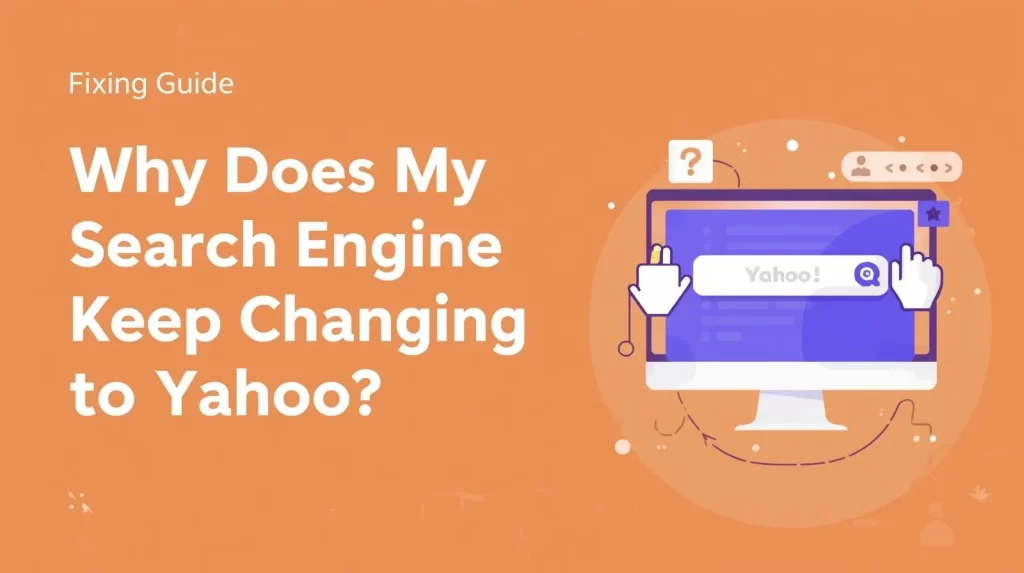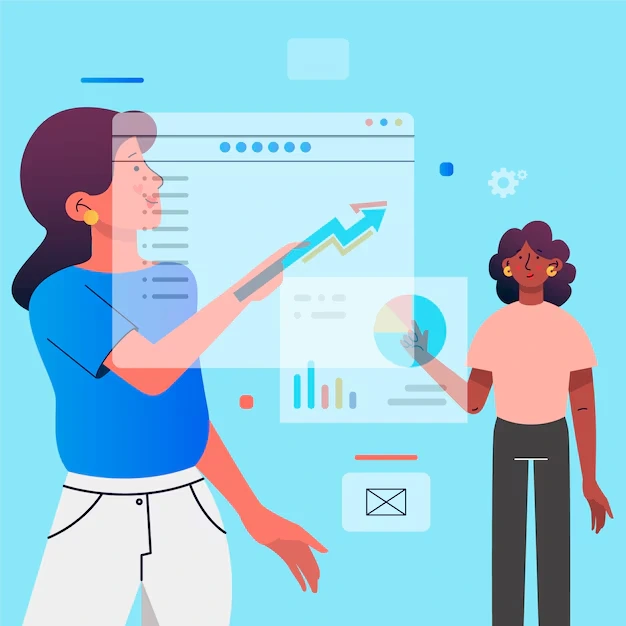You’re not alone if you’ve ever opened Chrome or another browser only to find your default search has mysteriously switched to the Yahoo search engine. Thousands of users search for “why does my search engine keep changing to Yahoo” every month, and the reason often lies in hidden settings, unwanted extensions, or potentially unwanted programs (PUPs).
In this blog, we’ll explore why my default search engine keeps changing to Yahoo, how to stop it, and whether tools like McAfee or other antivirus programs may be involved.
Why Does My Search Engine Keep Changing to Yahoo?
The primary reason your browser suddenly defaults to the Yahoo search engine is browser hijacking. Hijackers are programs or extensions that alter browser settings without your full consent.
Common causes include:
- Unwanted Extensions or Add-ons – Installed alongside free software or updates.
- Software Bundles – Some downloads secretly install programs that change search engines.
- Antivirus or Security Tools – Sometimes, users ask: “why does my search engine keep changing to Yahoo McAfee?” In such cases, McAfee or similar tools may reset settings during scans.
- Glitch Bar and Toolbars – The so-called glitch bar or toolbars add themselves to Chrome, Firefox, or Edge and change search preferences.
- Manual Changes – You may have unknowingly clicked “accept” while installing an update or extension.
So when you ask, “why is Yahoo my search engine?”—the answer is usually a combination of software interference and unauthorized settings changes.
Why Does My Chrome Search Engine Keep Changing to Yahoo?
Google Chrome users frequently face this issue. Queries like “why does my Chrome search engine keep changing to Yahoo” or “why does Chrome keep changing my search engine to Yahoo” are common.
The main reasons include:
- Malicious extensions hijack your search.
- Chrome sync is restoring unwanted settings across devices.
- Third-party antivirus or cleanup tools are changing defaults.
Even if you reset Chrome, the problem may reappear unless you remove the root cause.
Why Does Yahoo Keep Opening in Chrome?
If you notice Yahoo opening automatically in new tabs, it’s often linked to browser hijackers. Users searching for “why does Yahoo keep opening in Chrome” are usually dealing with either:
- Hidden software is installed with downloads.
- Extensions redirecting searches.
- The homepage and new tab settings were modified without permission.
Fixing the Yahoo Search Engine Problem
Here’s how you can fix the issue step by step:
1. Check Browser Settings
Go to your browser settings and look for the default search engine. If Yahoo is not your preferred option, remove it.
2. Remove Suspicious Extensions
Go to Chrome > More Tools > Extensions. Disable or remove anything you don’t recognize.
3. Uninstall Problematic Programs
Check your installed programs list for toolbars, add-ons, or suspicious software. This often includes the glitch bar or similar.
4. Run a Malware or Antivirus Scan
Tools like McAfee can help detect browser hijackers. However, sometimes users ask, “why does my search engine keep changing to Yahoo McAfee?” because antivirus tools themselves may trigger resets. Review settings to avoid conflicts.
5. Reset Chrome Settings
Go to Chrome > Settings > Reset and clean up. Choose “Restore settings to original defaults.”
The Role of Yahoo Search Engine
To be clear, the Yahoo search engine itself is not malicious. It’s a legitimate search provider. However, hijackers use it as a redirect to earn revenue from your searches. That’s why, when wondering “why is Yahoo my search engine,” it’s usually because of a hidden program redirecting your traffic through Yahoo.
How to Prevent the Issue in the Future
Always choose custom installation options when downloading software
Many programs try to sneak in additional apps, toolbars, or browser changes during installation. By selecting the “Custom” or “Advanced” installation option instead of the default “Quick Install,” you can carefully review what’s being added to your system. This gives you control to uncheck unnecessary extras and prevents unwanted software from altering your browser or search engine settings.
Avoid installing toolbars or unknown add-ons.
Toolbars and unfamiliar extensions often disguise themselves as helpful utilities but may slow down your browser, track your activity, or even redirect your searches. If you’re unsure about an add-on, it’s safer to skip it. Stick to installing only those extensions that come from well-known developers and have strong reviews or recommendations.
Regularly review your extensions and browser settings.
Over time, browsers can accumulate multiple extensions—some of which you may not even remember installing. Regularly check your extensions list, remove the ones you don’t use, and confirm that your default search engine and homepage haven’t been changed without your knowledge. This simple habit helps keep your browser running smoothly and securely.
Use trusted sources for downloads.
Always download software directly from the official website or a verified app store. Third-party download sites may bundle legitimate programs with hidden malware or unwanted applications. Choosing trusted sources minimizes the risk of downloading harmful software that could compromise your system’s performance or security.
The Connection with Digital Marketing
Interestingly, this issue sheds light on how search engines and online advertising actually work. Browser hijackers often redirect users to Yahoo or similar platforms because these sites generate ad revenue each time a search is performed. While frustrating for users, it’s a clear example of how valuable search traffic is and why companies invest heavily in gaining visibility online.
It also serves as a reminder of the power of digital marketing services in shaping user behavior. When used ethically, these strategies can help businesses attract the right audience, improve visibility, and drive sales. However, when misused such as through forced redirects or deceptive practices they not only damage user trust but also highlight the darker side of marketing tactics in the digital space.
Conclusion
If you’ve been asking, “Why does my search engine keep changing to Yahoo? ” The culprit is most likely a browser hijacker, unwanted extension, or interference from security tools. By following the steps above—removing suspicious software, checking extensions, and resetting settings—you can regain control of your preferred search engine.
The Yahoo redirect isn’t a virus but a sign that your system settings are being manipulated. With proper prevention and maintenance, you can ensure a smoother browsing experience.
FAQs
1. Why does my search engine keep changing to Yahoo?
It usually happens because of browser hijackers, unwanted extensions, or software that changes your browser’s settings without permission.
2. Why does my default search engine keep changing to Yahoo?
If your default search engine resets repeatedly, it may be because programs installed on your computer or extensions in your browser force Yahoo to be the default.
3. Why does my Chrome search engine keep changing to Yahoo?
Chrome users often face this due to malicious extensions, Chrome sync restoring old settings, or antivirus tools making changes.
4. Why does Chrome keep changing my search engine to Yahoo?
This happens when Chrome is hijacked by software that forces Yahoo redirects. Removing extensions and resetting Chrome usually fixes it.
5. Why does my search engine keep changing to Yahoo McAfee?
Sometimes antivirus tools like McAfee can reset browser settings during cleanups, making it look like they changed your search to Yahoo.
Read More
- How Does ChatGPT Help With Search Engine Optimization?
- Boost Your Browsing: How to Make Google Your Default Search Engine for Smarter Digital Marketing
- What Is the Term We Use to Describe How Search Engines Categorise Each Piece of Content?
- Difference Between Browser and Search Engine: Understanding How They Work Together