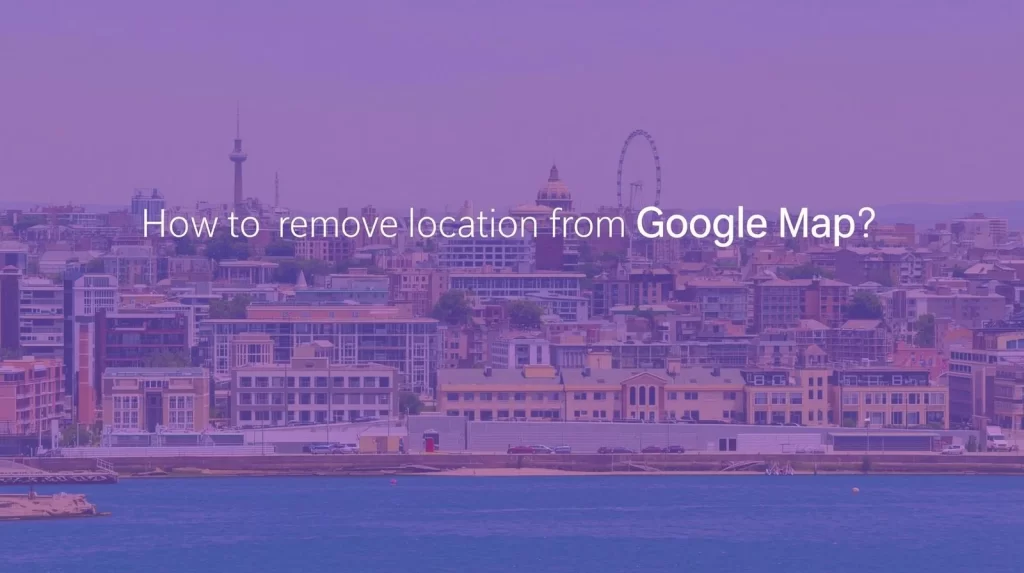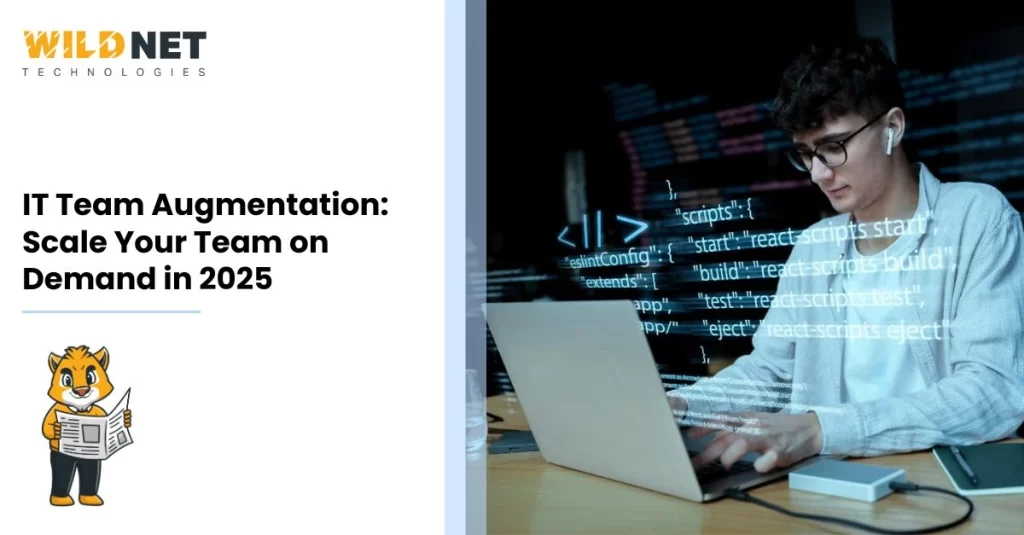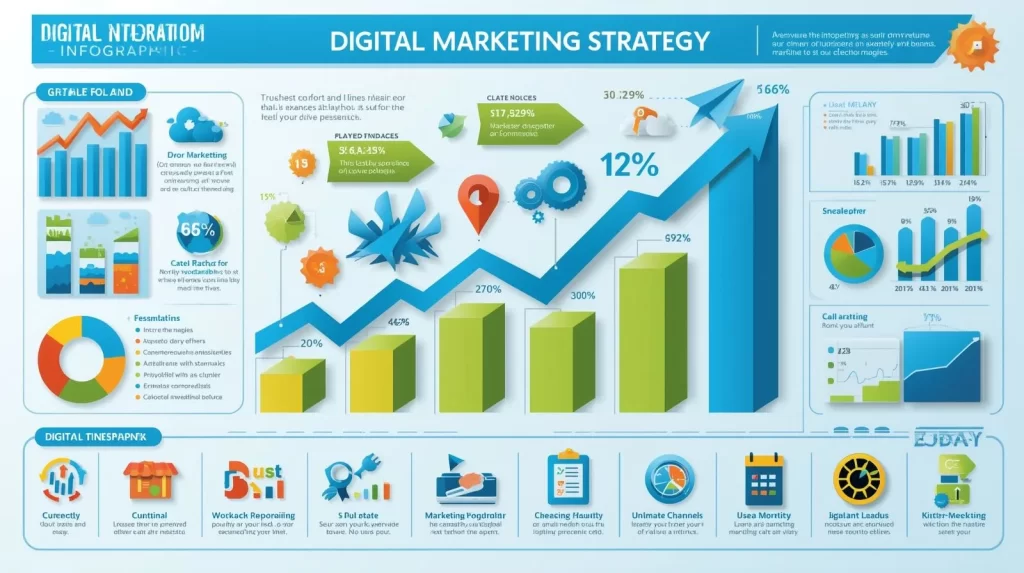Google Maps is a powerful tool for navigation and location management. It helps users find places and plan routes with ease. But sometimes, you may need to remove a location from Google Maps. This could be for privacy reasons or to correct outdated information.
Managing your location data is crucial whether you’re a business owner or a privacy-conscious user. Removing a location can enhance your privacy and improve map accuracy.
This guide will walk you through removing locations from Google Maps. We’ll cover different scenarios and adjustments to settings. By the end, you’ll know how to manage your location data effectively.
Why Remove a Location from Google Maps?
There are several reasons to remove a location from Google Maps. Privacy is a common concern, and adjusting your location data can help keep sensitive information private.
Another reason is incorrect or outdated information. Ensuring accuracy in Google Maps improves user experience for everyone. Business owners especially benefit from updating their business locations to reflect accurate details.
Consider removing a location if you encounter any of the following:
- The location is incorrect or permanently closed.
- The information is outdated or misleading.
- You prefer not to share specific location details.
You maintain control and accuracy on Google Maps by proactively managing your location data.
How to Remove a Saved Location from Google Maps (Mobile & Desktop)
Removing a saved location can vary slightly between devices. The steps are straightforward, whether you’re on a mobile device or desktop.
Firstly, ensure you’re logged into your Google account. This is necessary to access and adjust saved locations.
On mobile, open the Google Maps app. Tap the “Saved” tab at the bottom of the screen. Here, you’ll find lists of your saved places.
Select the list containing the location you wish to remove. Tap on the area, then click the “Save” button.
A menu will appear, allowing you to deselect any lists where the location is saved. Make sure all lists are deselected to completely remove it.
For desktop users, go to the Google Maps website and log in. Click on the menu icon, then select “Your places.”
Navigate to the “Saved” tab and find your location. Click on it, and click the “Saved” icon to deselect any lists. Confirm any prompts to ensure the area is removed.
Remember, this process only removes locations from your account. It does not delete the data from Google Maps entirely. But managing your saved locations helps maintain a tidy and organized account.
How to Remove a Business Location from Google Maps
Removing a business location from Google Maps requires more effort. This is essential if your business is permanently closed or the information is incorrect.
First, verify your ownership of the business on Google Maps. Owners can manage location details easily.
Visit Google My Business and log in with your account. Navigate to the “Locations” tab to view your business listings.
Select the business you want to remove. Click the “Actions” drop-down menu, then choose “Remove location.”
Before you finalize the removal, verify all business information is correctly updated. This ensures that any request is processed smoothly.
Sometimes, it’s necessary to report a location directly on Google Maps. Navigate to the area and click “Suggest an edit.”
Google will review your request, which can take some time. Providing accurate details speeds up this process.
If removal is approved, the business will no longer appear on Google Maps. However, Google’s database update might take a few days.
Always ensure your business details are current to avoid unnecessary removals or edits. This helps maintain updated information on Google Maps for users and potential customers.
How to Delete Location History and Timeline Entries
Google Maps logs your location history, which you can view in the Timeline feature. This history can be helpful, but raises privacy concerns.
To delete location history, open the Google Maps app. Tap your profile picture and select “Your Timeline.”
In “Your Timeline,” click on the three-dot menu. Here, select “Settings and Privacy.”
You will find options to delete all location history or specific date entries. Choose the option that suits your needs.
Deleting entries can clean up your timeline, enhancing privacy. Remember, deleted history is not recoverable.
Additionally, Google offers automatic location history deletion settings. Adjust these settings for ongoing privacy management.
Key steps to delete:
- Open Google Maps
- Go to “Your Timeline”
- Select history entries
- Choose deletion options
Review location history regularly to ensure your privacy settings align with your preferences.
Adjusting Location Settings for Privacy
With the right settings, keeping your location private is possible. Google Maps allows you to control who sees your location data.
First, access your Google account settings. Look for the “Data & Personalization” section. Here, you can manage what data Google collects.
Disabling “Location History” stops Google from tracking future movements. This setting is handy if privacy is a concern.
Additionally, you can manage “Location Sharing” directly in the app. It’s crucial to review who has access to your location periodically.
Key adjustments include:
- Disabling “Location History”
- Managing “Location Sharing”
- Checking app permissions
Remember, each change you make helps protect your privacy further. Revisiting these settings regularly ensures continued protection. Take time to configure them according to your comfort level.
Frequently Asked Questions about Removing Locations
Many people have questions about location removal on Google Maps. Here are some common queries answered.
1. How do I remove a location from Google Maps?
Open Google Maps, search for the location, click “Suggest an edit,” and select “Remove this place” or “Close or remove.” Follow the on-screen instructions to submit your request.
2. Can I remove a location permanently?
Yes, you can remove locations, but it may take time for the removal to become permanent. Google reviews each request before updating the map.
3. What if the location reappears?
Sometimes, data errors or repeated submissions cause a removed location to reappear. You can report it to Google Maps again for review.
4. Can I remove a location I don’t own?
Yes, you can suggest the removal of any location. However, Google may require verification or additional details before approving the change.
5. Will removing a location affect my other business listings?
No, removing one location does not impact your other active listings or your overall business presence on Google Maps.
6. How can I maintain visibility for my active locations after removing old ones?
Leveraging professional local SEO services can help optimize your remaining locations, ensuring they rank well in local searches and continue attracting nearby customers.
7. How fast does Google update changes, and is there a limit to edits?
Updates typically take a few days to a few weeks. While Google allows multiple edit submissions, repeated unnecessary edits may be reviewed more strictly.
8. Can removed locations be restored?
If needed, locations can sometimes be restored by submitting a new suggestion or officially claiming the business through Google Business Profile.
Tips for Managing Your Google Maps Data
Managing your Google Maps data effectively can enhance your privacy and user experience. Start by being proactive about your data.
Review your location history regularly to spot any discrepancies promptly. Use Google Maps’ privacy settings to control data visibility.
Useful tips include:
- Regularly update incorrect location information.
- Use Incognito mode to prevent tracking.
- Set up automatic location history deletion.
Additionally, keep your Google Account settings updated. This ensures you’re in control of who can see your location data. Staying informed about Maps’ features will further empower your data management approach.
Removing a location from Google Maps can help ensure that outdated or incorrect information doesn’t mislead your customers. Whether it’s a closed business, a relocated shop, or an erroneous listing, taking control of your map presence is essential. Alongside managing your location, leveraging local SEO services ensures your active listings remain optimized, visible, and easy for customers to find. Properly managing your live and removed locations helps maintain your brand’s credibility and strengthens your local presence.
Read More