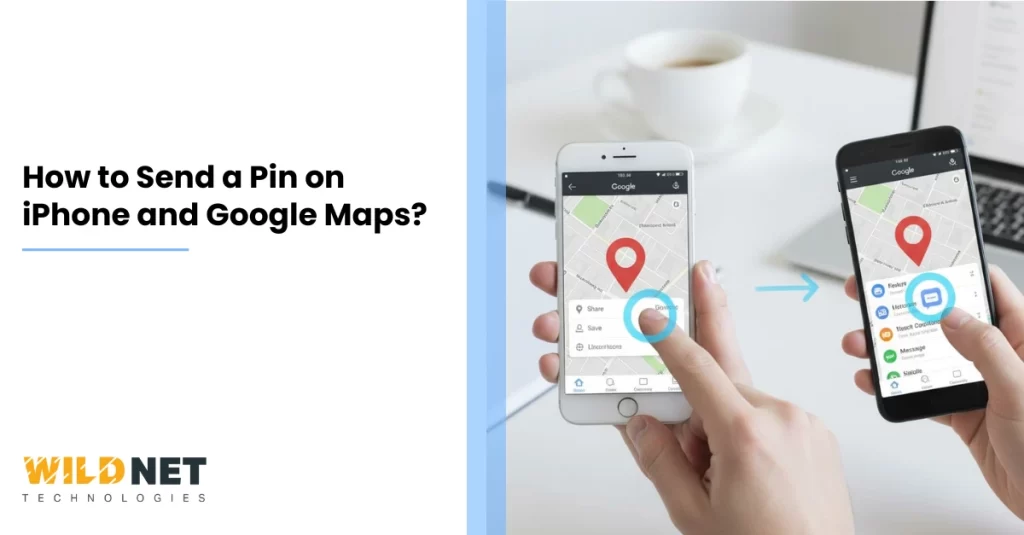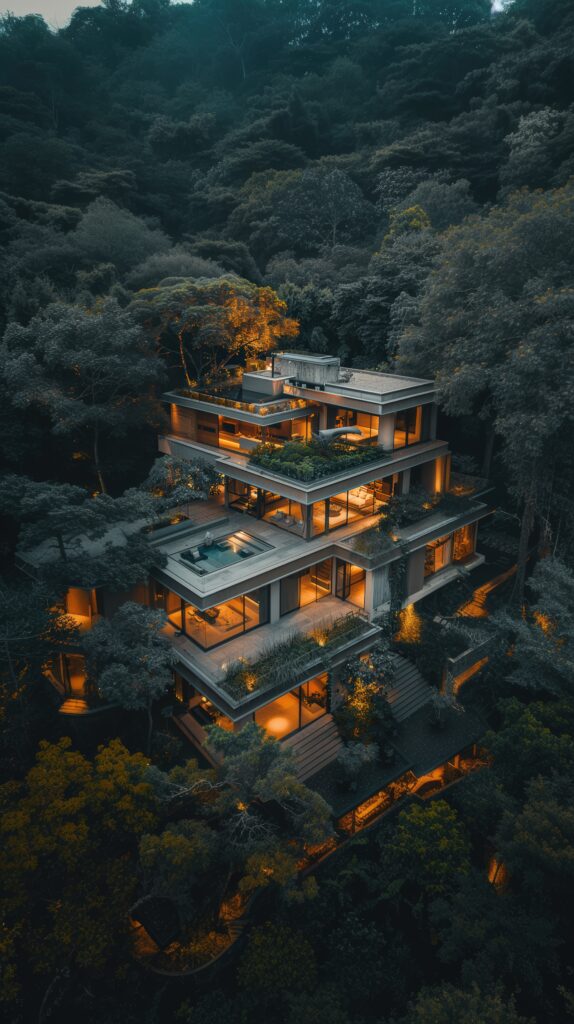Have you ever wanted to share your exact location with someone but weren’t sure how? Whether you’re meeting a friend at a café, guiding someone to your home, or sharing a hidden gem you discovered, sending a location pin is the easiest way to do it.
In this guide, we, as a leading digital marketing services provider, will walk you through how to send a pin on your iPhone and Google Maps. No tech expertise required!
What Is a “Pin” Anyway?
In the world of maps and navigation, a pin is a marker that indicates a specific location.
Think of it like dropping a virtual flag on a map to say, “Hey, this is where I am!” When you know how to send a pin location and share it, you’re sharing that exact spot with someone else.
How to Send a Pin on iPhone?
Let’s start with the iPhone. Whether you’re using Apple Maps or Messages, sending a pin is straightforward.
Dropping a Pin in Apple Maps
Step 1: Open the Maps app on your iPhone.
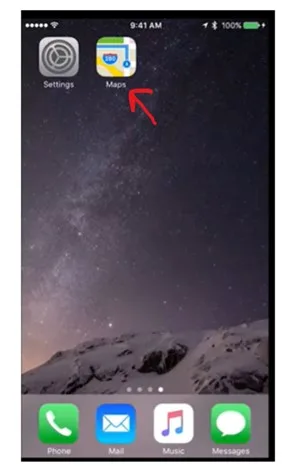
Step 2: Touch and hold anywhere on the map until a pin appears.
Step 3: Refine the location: If the pin isn’t exactly where you want it, tap “Move” and drag the map to the correct spot.
Step 4: Share the pin: Tap the pin, then tap the Share button (it looks kind of a square with an arrow going up).
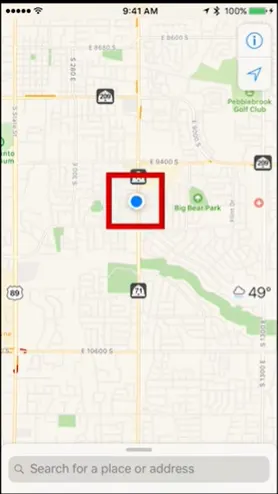
Step 5: Pick a way to share: send it in a message or email, or copy the link to share it.
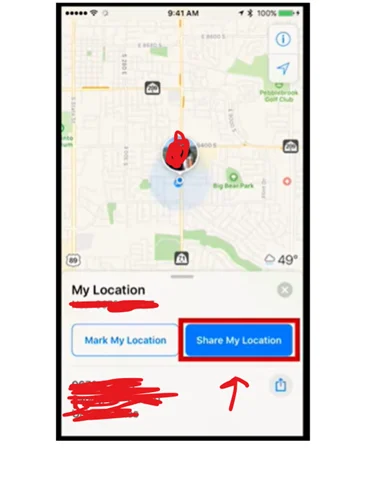
Hurray! You’ve learned how to send a pin location through the Maps app on the iPhone. Now, let’s move to level 2.
How to Send a Location Pin in Messages
Step 1: Open Messages and pick a conversation or start a new one.
Step 2: Tap the + button next to the text field.
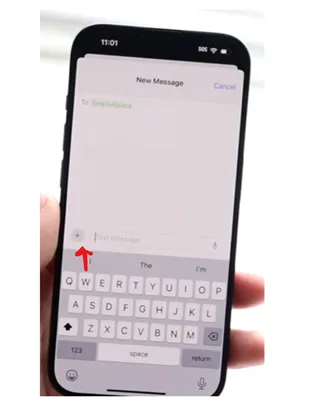
Step 3: Select Location.
Step 4: Choose Map Pin.
Step 5: Tap Send Pin to share your location.
How to Send a Pin on Google Maps
Now, let’s talk about Google Maps. Whether you’re on an iPhone or Android, the process is similar.
Dropping a Pin
Step 1: Open Google Maps on your phone.
Step 2: Search for a location or zoom into the area you want.
Step 3: Touch and hold on the map where you want to drop a pin.
Step 4: A pin will appear, and the location details will pop up at the bottom.
Sharing the Pin
Step 1: After dropping the pin, tap the location name or address at the bottom.
Step 2: Tap the Share button.
Step 3: Choose how to share: via Messages, Email, or copy the link to share elsewhere.
Bonus: Sharing Your Real-Time Location
If you want someone to see your live location as you move, both iPhone and Google Maps offer this feature.
On iPhone (Using Find My)
Step 1: Open the Find My app.
Step 2: Tap Share My Location.
Step 3: Choose the contact you want to share with.
On Google Maps
Step 1: Open Google Maps.
Step 2: Tap your profile picture > Location sharing > Share location.
Step 3: Select how long to share and who to share with.
Tips for Using Pins Effectively
- Label your pins: When you drop a pin, you can label it (e.g., “John’s House” or “Best Pizza Spot”) for easy reference.
- Save important pins: In Google Maps, you can save pins to lists like “Favorites” or “Want to Go” for future visits.
- Use pins for directions: In Apple Maps, tap the pin and then tap ‘Directions’ to see the way there.
Wrapping Up
We hope that we made it easier to learn how to send a pin on Google Maps and iPhone through this blog. You must’ve realized that sending a pin is a simple and effective way to share your location with others. Whether you’re using an iPhone or Google Maps, the steps are easy to follow.
So, next time you want to meet a friend or guide someone to your favorite spot, just drop a pin and share it!
Do you know 9 in 10 marketers have agreed that location-based marketing brings more sales. So, if you’re a business owner, it’s high time to invest in local SEO services. Get it from Wildnet Technologies. Connect now!
FAQs
Question. How Can I Label or Name a Pin on My iPhone?
Answer. To label a pin in Apple Maps:
- Drop a pin by touching and holding the map.
- Tap the pin, then tap Add to Favorites.
- Go to Favorites, swipe left on the pin, and tap Rename to give it a custom name.
Question. Can I Share a Pin Location with Someone Who Doesn’t Have the Same App?
Answer. Yes, you can share a pin location with someone who doesn’t have the same app. Both Apple Maps and Google Maps let you copy a link to the pin, which can be shared via any messaging or email app. They can open the link in a browser or maps app.
Question. How Do I Save a Pin for Future Reference?
Answer. In Apple Maps:
- Drop a pin by touching and holding the map.
- Tap the pin, then tap Add to Favorites.
- Access saved pins by going to Favorites in the Maps app.
In Google Maps:
- Drop a pin by touching and holding the map.
- Tap the place’s name or address at the bottom.
- Tap Save and choose a list (e.g., Favorites, Want to Go).
Question. How Do I Find the Coordinates of a Pin?
Answer. In Apple Maps:
- Drop a pin by touching and holding the map.
- Tap the pin, then swipe up to see the coordinates.
- Touch and hold the coordinates to copy them.
In Google Maps:
- Drop a pin by touching and holding the map.
- Tap the place’s name or address at the bottom.
- Swipe up to see the coordinates.
- Tap the coordinates to copy them.
Question. Can I Drop a Pin on a Desktop Computer?
You can also drop a pin on your computer with Google Maps.
- Go to Google Maps.
- Search for a location or click on the map where you want to drop a pin.
- A pin will appear on the spot you clicked.
- Click the pin to see more options, including sharing the location.