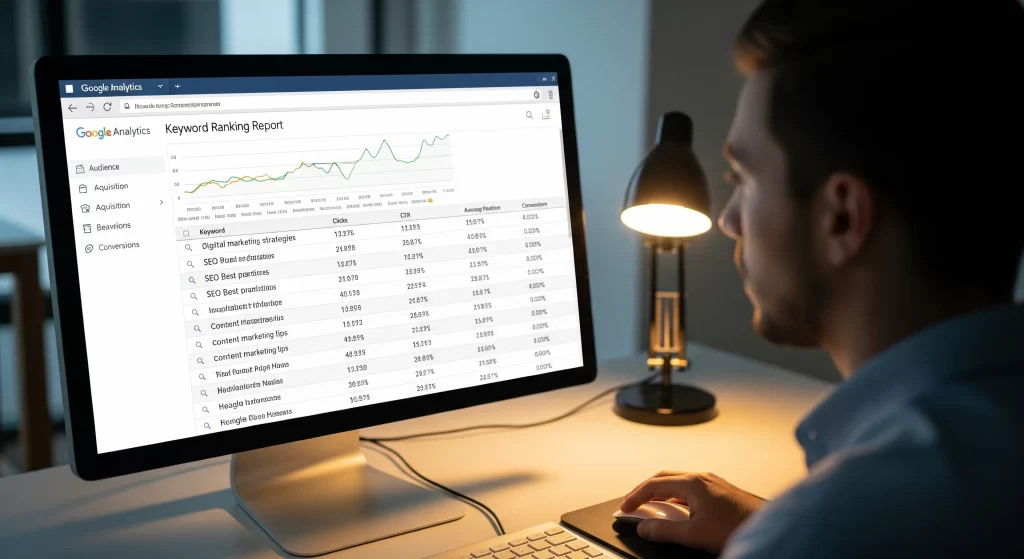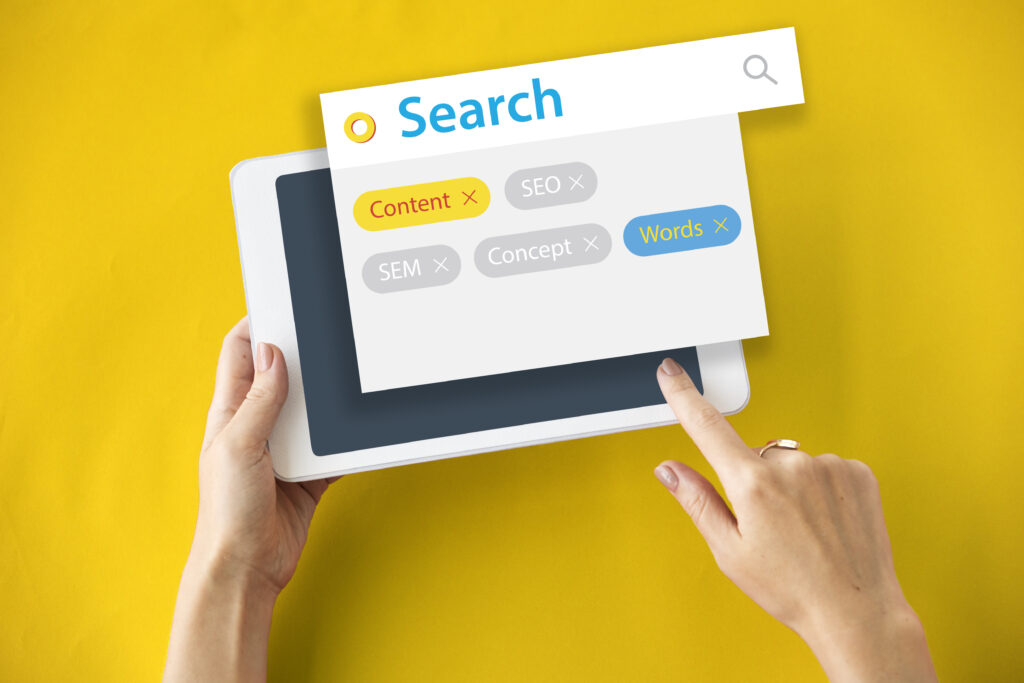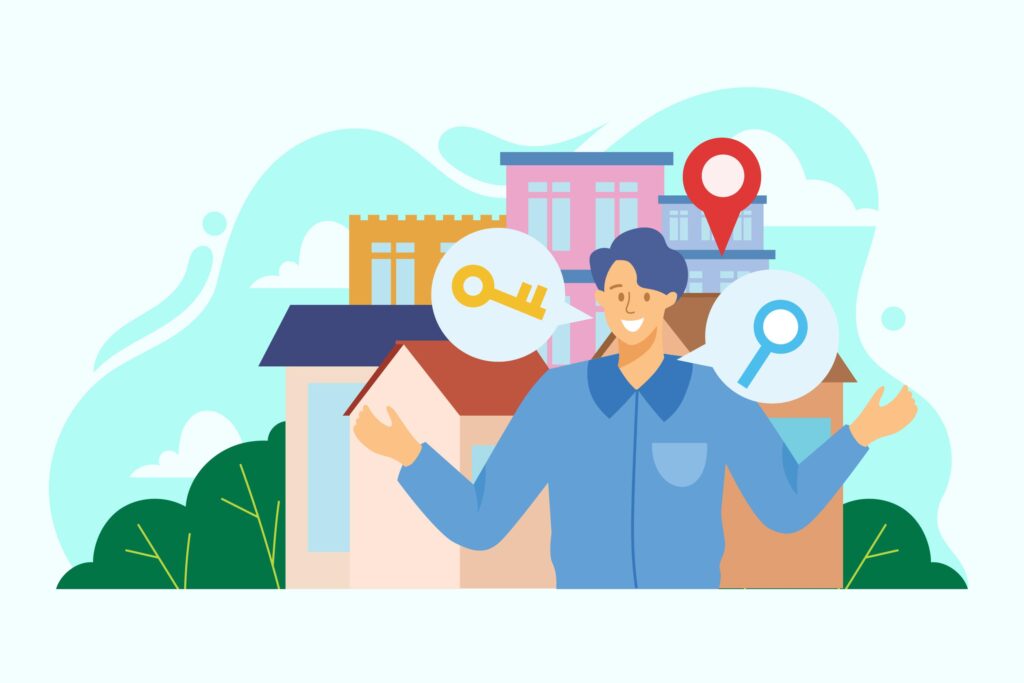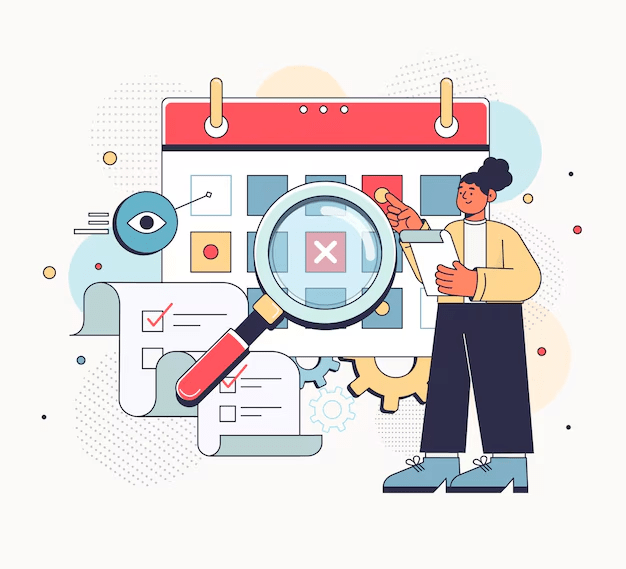If you’re wondering how to check keyword ranking in Google Analytics, you’re in the right place. As the best SEO marketing company in India, we’re here to guide you with our blog. So, read on & make better decisions for your brand.
Why Keyword Rankings Matter
When you know the right keywords on which your site is ranking, you understand which searches bring visitors, where you can improve, and ultimately how to get more traffic.
There are many more reasons:
They tell you how people find you.
If you know which queries bring traffic, you can create more content around similar terms.
They reveal missed opportunities.
Some pages may rank on page 2 of Google. With slight improvements, they could jump to page 1 and drive far more traffic.
They connect SEO with conversions.
A keyword might bring visitors, but are those visitors buying, signing up, or engaging? Tracking helps you connect the dots.
They show trends over time.
Rankings aren’t static. By tracking, you’ll see if your site is improving or slipping.
So when people ask, how to check keyword ranking in Google Analytics, the answer is not just about seeing numbers, it’s about turning that data into smarter decisions.
Why Google Analytics Doesn’t Show Keywords Directly
You might be wondering: If GA4 is so advanced, why doesn’t it just give me the keywords?
The reason is privacy. Years ago, Google began encrypting searches made by logged-in users. Since then, most organic keyword data shows up in Analytics as “(not provided).”
That’s why if you look at your traffic source reports, you’ll only see:
- Organic Search → Google → (not provided)
Frustrating, right?
Luckily, Google provides a solution: Google Search Console (GSC). While GA4 focuses on site performance and user behavior, GSC collects search query and ranking data. When you bring these two together, you get the best of both worlds. That’s the real trick to how to track keywords in Google Analytics the right way.
How to Check Keyword Ranking in Google Analytics (THE STEPS)
Now, let’s go through the process in detail. We’ll break it into clear, actionable steps you can follow right away.
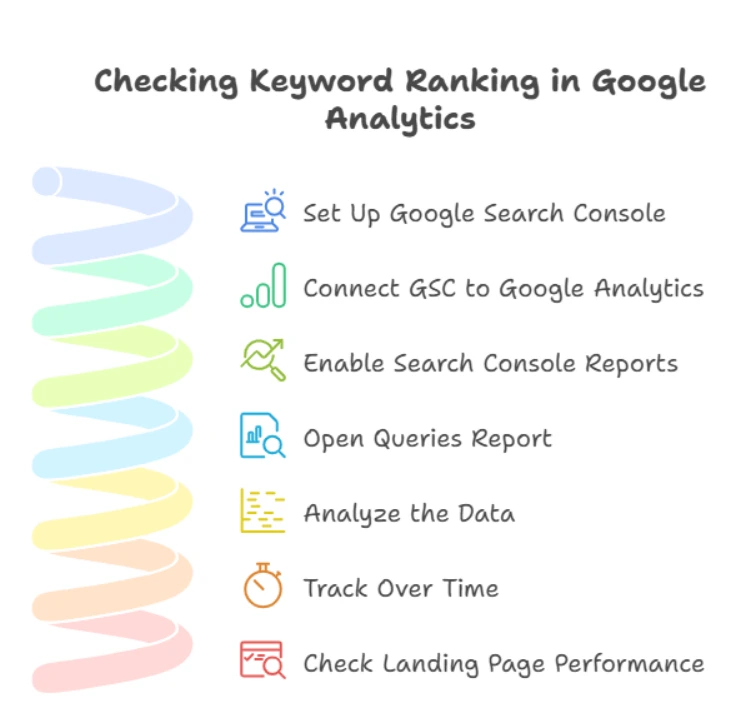
Graphic 1.1. Infographic showing the steps to check keywords in Google Analytics
Step 1: Set Up Google Search Console
Before you can view keyword data in Google Analytics, you need to make sure your site is connected to Google Search Console (GSC).
Here’s how:
- Go to Google Search Console.
- Click “Add Property.”
- You’ll see two options:
- Domain (covers all subdomains, like www.example.com and blog.example.com)
- URL prefix (tracks only a specific URL, like https://www.example.com/)
- Enter your website URL.
- Verify ownership. You can choose methods like:
- Uploading an HTML file to your server
- Adding a DNS record
- Using your Google Analytics tag if it’s already installed
- Using Google Tag Manager
Once verified, GSC will start collecting data. It may take a few days before you see reports.
Step 2: Connect Google Search Console to Google Analytics
This is the magic step. By linking the two tools, you bring search queries (keywords) into GA4.
Here’s how:
- Open Google Analytics (GA4).
- Go to Admin (bottom-left corner).
- Under the Property column, click Product Links → Search Console Links.
- Click the Link button.
- Select your Search Console property (the one you set up earlier).
- Choose the correct Web data stream.
- Review and Submit.
That’s it! You’ve now connected GSC with GA4.
But wait, you won’t see reports immediately. It takes about 24 to 48 hours for keyword data to flow into GA4.
Step 3: Enable Search Console Reports in GA4
By default, Search Console reports don’t show in your GA4 sidebar. You have to add them manually.
Here’s how:
- In GA4, go to Reports.
- Scroll down and click Library (at the bottom of the menu).
- Under Collections, look for the Search Console.
- Click the three-dot menu → Publish.
Now, the Search Console section will appear in your left-hand sidebar.
This is where you’ll find keyword data!
Step 4: Open the Queries Report
Now comes the exciting part—checking your keyword rankings.
- In GA4, go to:
- Reports → Acquisition → Search Console → Queries.
- You’ll see a list of keywords (queries) that people used to find your site.
For each keyword, GA4 shows:
- Clicks → How many times people clicked through to your site
- Impressions → The number of times your site showed up in Google search results.
- CTR (Click-through rate) → The percentage of people who saw your link and clicked on it.
- Average Position → Your ranking on Google for that query
This is exactly how to check keyword ranking in Google Analytics.
Step 5: Analyze the Data
Looking at numbers is good, but making sense of them is better. Here’s how to interpret each metric:
- High impressions, low clicks → Your page is visible but not attractive enough. Improve your meta titles and descriptions.
- High clicks, low position → Even though you rank lower, people are interested. This is a good keyword to optimize further.
- High CTR and good position → Keep doing what you’re doing. Maybe expand content around this keyword.
- Low impressions → This keyword doesn’t drive much search volume. Consider targeting related terms.
By combining these insights, you’ll know which pages to improve, which keywords to target, and where your SEO is working best.
Step 6: Track Over Time
SEO isn’t a one-time job. Rankings fluctuate, competitors optimize, and search trends change. That’s why you need to learn how to track keywords in Google Analytics regularly.
Here’s how to do it:
- In the Queries report, change the date range (top-right corner).
- Compare last 7 days vs. previous 7 days.
- Or look at last 3 months vs. previous 3 months.
- Check which keywords improved and which dropped.
- Spot trends. For example:
- Seasonal keywords rising in certain months
- Declining rankings for pages that need updating
By tracking over time, you’ll see whether your SEO efforts are paying off.
Step 7: Check Keyword Performance by Landing Page
Want to know which pages rank for which keywords?
- In GA4, go to:
- Reports → Acquisition → Search Console → Landing Pages.
This report shows you:
- The pages people landed on
- Which keywords led them there
- How those pages rank overall
This lets you link keywords with how your content is doing. For instance, if your blog ranks for ‘easy pasta recipes,’ you could create a new post like ‘quick pasta sauces’ to attract even more visitors.
Extra Tips for Better Keyword Tracking
Use Filters
You can filter by country, device, or date range. For example, if most of your visitors use mobile, see how your keywords rank on mobile compared to desktop.
Look for Quick Wins
Find keywords where you rank between positions 8–15. These are on page 2 of Google. With small tweaks, you can push them onto page 1.
Track Conversions, Not Just Traffic
Clicks are good, but conversions are better. Use GA4 goals to see which keywords actually bring paying customers or leads.
Export Data
Export your keyword reports to Google Sheets or Excel for deeper analysis. You can create graphs, compare periods, and share results with your team.
Combine GA4 with SEO Tools
GA4 and GSC are great, but they don’t give everything. Pair them with tools like Ahrefs, SEMrush, or Ubersuggest for deeper competitive analysis.
Common Mistakes to Avoid
- Not linking GA4 and GSC correctly → Without this step, you won’t see keyword data.
- Expecting instant results → SEO takes time; give your reports a few weeks of data before analyzing.
- Focusing only on clicks → Don’t forget conversions. Traffic without results is just vanity.
- Ignoring low-volume keywords → Sometimes long-tail keywords with fewer searches convert better.
Final Thoughts
Figuring out how to check keyword ranking in Google Analytics is a smart step for anyone who runs a website. With GA4 alone, you won’t see much, but once you connect it to the Search Console, a whole new world of data opens up.
To recap:
- Set up Google Search Console.
- Connect it with GA4.
- Enable Search Console reports.
- Open Queries report to see rankings.
- Analyze clicks, impressions, CTR, and positions.
- Track over time and optimize your content.
Once you master this, your SEO strategy will no longer be based on guesswork, you’ll have real data guiding your every move. In case you’re in the quest of the best digital marketing company in Delhi, Wildnet Technologies is the one to trust. Connect now!
FAQs
Why can’t I see keywords in Google Analytics?
Google Analytics often labels organic search queries as “(not provided)” due to privacy restrictions on user data. That’s why keywords don’t appear unless you link GA4 with Google Search Console, which allows you to access search query data within Analytics.
How do I see which keywords are bringing traffic to my site?
To view keyword data, you need to link Google Search Console with Google Analytics, then enable the “Search Console” reports. You can then go to Acquisition → Search Console → Queries to see metrics like clicks, impressions, CTR, and average position.
What’s included in the “Queries” report?
The Queries report shows:
- Queries (actual search terms)
- You can see how many clicks you got, how often your site showed up (impressions), the percentage of people who clicked (CTR), and the average spot your keyword holds in Google.
How soon after linking does keyword data appear in GA4?
Keyword data usually becomes available within 48 hours after you complete the connection between GA4 and Search Console.
Can Google Analytics show me keyword rankings without Search Console?
No. GA4 alone can’t show rankings. Keyword tracking requires Search Console integration. For extended functionality, there are third-party tools (e.g., Serpple, Keyword Hero) that offer more detailed keyword analysis, though they may involve additional costs.
How to analyze keyword performance over time?
You can change the date range in GA4 to compare performance across periods (e.g., last 7 days vs. previous 7 days, or month-over-month). This helps you spot trends and see whether your SEO efforts are improving rankings.
How do I link keywords to specific landing pages?
Use the Landing Pages report under Acquisition → Search Console. It shows which pages are getting traffic from searched keywords, along with metrics like clicks and average position.
Why should I track keywords in Google Analytics?
Tracking keywords takes the guesswork out of SEO. It shows which words bring real visitors, where you should improve, and what changes can boost your site’s visibility.
How often should I check keyword rankings in Analytics?
SEO is dynamic, so frequent checks are key. Weekly or bi-weekly reviews give enough data to spot opportunities without getting overwhelmed.
Can I include filters like device or country when checking keywords?
Yes! GA4 allows you to filter reports by device type, country, or date range, giving you deeper insights into how keywords perform across different user segments.
Read More: