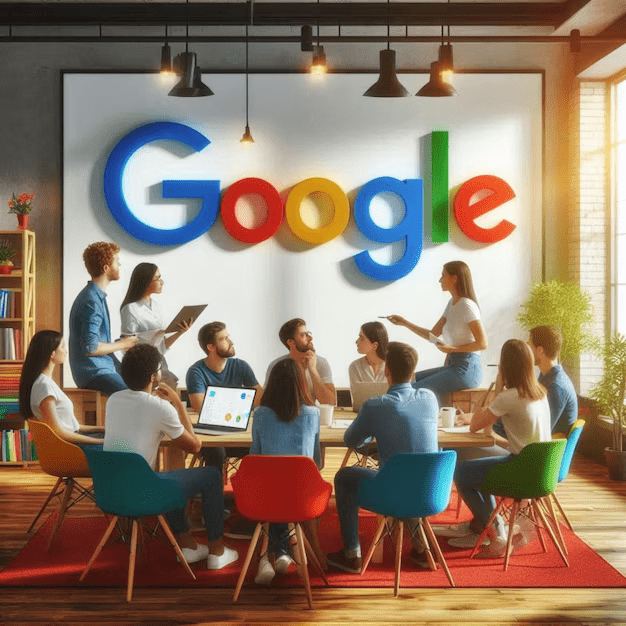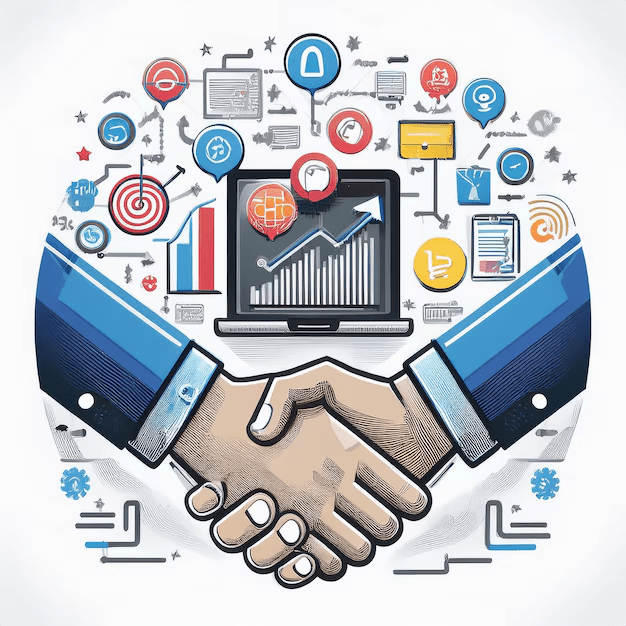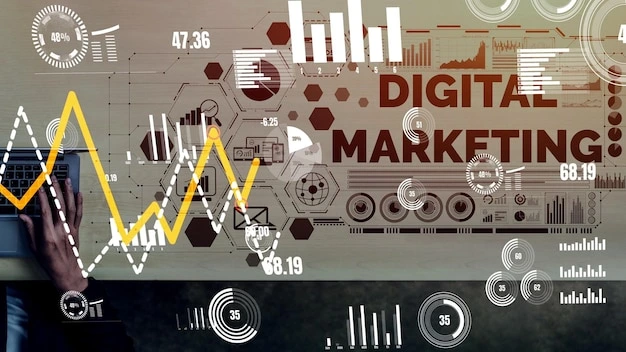Do you remember what it felt like when putting up your debut Android application for launch on the App Store? The thought itself is overtly fascinating and even encourages many at the same time. Such aspirations do bring a fair amount of optimism, however, entering into such a dynamic yet highly competitive landscape comes with its fair share of hurdles and disappointment as well. Brace yourself to receive the word no, for that’s something scores of developers have to deal with.Indeed, in 2023 alone, around 1.7 million applications were correctly filed and subsequently rejected.
Let it be kept in mind that the reasons for these rejections vary and are often subtle, one of the most notable factors being the proper filing of your app. If there are lapses during the upload process, your application might soon descend to the dreary statistic mentioned above. To supplement the above complex process, here is an in depth presentation of how to publish an app on App Store. Its aim is to provide you with requisite information and practical suggestions in such a manner that your app is ready for more chances of authenticity at a very initial stage.
Three tasks to complete prior to launching your Android app
To start with, maximize the chances of the Google Play Store version’s application being satisfactory, by including appropriate and good quality images which best represent its functionalities. Such an approach ensures not only uniformity of the submission but also aids in improved comprehension and usage of the application by the users.
Second, do not forget that the Android App Bundle does not have to be uploaded if there is no engagement in Play App Signing. This will allow you to keep in Google’s security the app signing key which will further make it easier whenever there is need to update the app without the risk of the key being compromised.
Moreover, pay attention to the size limitation of not more than 150MB. It doesn’t matter what devices the app works on, but if it exceeds this limit in size I am afraid it will be rejected. Along with package size optimization I would also recommend just reducing package size through code and resource stripping and then packing
If you have completed the above steps, you are ready to join the race of other millions of applications in the Google Play Store.
How can you submit your application to the Play Store?
Do as mentioned in the steps below without skipping any, or else your app may get rejected.
Step 1:
Finalizing Your App for Publishing It is important to ensure that your app meets all minimum requirements prior to submitting it to the Google Play Store and for that, make sure to adhere determining and reviewing the App Store Review Guidelines. It is very crucial at this point to put a lot of attention into the guidelines and aspects especially on content restrictions, the way the app is expected to function and performance standards to prevent being turned down. Furthermore, do not forget to adjust your app to the relevant screen resolutions, this will likely require testing your app on several phones and tablets to check if mobile apps have the same usability on different devices. Moreover, emphasis should also be placed on the drafting of a data protection policy describing in detail how users data will be collected, utilized and secured. This policy should be able to be read in the app and in the listing on the Google Play Store.
Step 2: Create an Apple Developer Account
Before you can put your application on the Google Play Store, you will be required to register for a Google Play Developer License. If you are an independent developer, this can be done on your own; or, if you are working with others, this can be done as a team. This is done at the Google Play Console website, where you create an account from which you can publish the app and keep track of how well it is doing. At this point, one can decide whether they are looking to use an individual or a business account. Also, one has to pay a $25 registration fee that will allow you to create a developer account and as many apps as you want without paying for every app you create. All the features available after setting up your account have one goal which is to help increase the revenue per app, and that goal includes analytics pages that Intel’s users, ratings, reviews, and monetization opportunities. As for those who are trying to create a personal developer account, Google also asks for a confirmation that your identity is real and that you own a proper Android device. The waiting period is usually less than two working days, and afterwards, you will be ready to place your created Android application on the Google Play Store.
Step 3: Link with a Merchant Account
Affiliation of particular apps with performances selling Scriptures and taking payment will not be complete until a merchant account is linked to Google Play Developer account. In order to accomplish this, go to your Google Play Console, login, and then proceed to the reports tab. Then go on to the option of financial reports, and when prompted, enter information that will enable you create your merchant account. When formed, your Merchant Account will automatically be absorbed into your Developer Account thus making it easy for you to manage your sales. This one does it quite elegantly by allowing all the services related to the app within the ambit of the one center including making all payments for the in-app purchases, monitoring the revenue generated by the app, and studying patterns of the sales. It is normal that the merchant’s account is provided with all the updated information and checked from time to time to maintain the willing state of finances for the app.
Step 4: Create an Application
To begin your life as a developer and create an application, proceed to ‘All Applications’ located in the left menu of your Google Play Developer Console. Click on ‘Create Application’ button and start filling the details as requested. This includes the following: – App Name: Pick a title which is very appealing and stands out but does not exceed 30 characters. You will see this name on your Google Play Developer dashboard which is very essential for your branding purposes. It must be said though, you can edit this name later on if you feel the need as your application will go through updates.
Default Language: It is an option to choose a default language for your application through the drop-down menu available. This feature will assist the users know the main language on which your app is created.
App or Game: Please state if your application is a game or some other type of application. This helps Google to place your app into a certain category while reviewing and publishing it. Where applicable, you will be able to change this classification in the app settings later on.
Free or Paid: It’s up to you to decide whether your application will be available for free or it is going to cost money for download and usage. Be careful as this decision is irreversible; if your app is live then you will not be able to change this choice.
Step 5: List the App
The process of creating an application ends with its proper posting on the Play Store. Please create your app’s even smaller short description (up to 80 characters) and a complete description (up to 4000 characters) that as clearly as possible tells what your app does. These descriptions are essential because they expose the possible users of the key features and the benefits of the app. Doing these descriptions properly could really help increase the profile of your app. Work hard to remain comprehensible and brief, making sure that the short description stands out and is interesting enough to potential users. All functionalities, key competitive advantages of this application and why it differs from other applications can be detailed through this full description. Integrate the relevant words as this could enhance visibility of the app whenever users are searching on Google Play Store.
Step 6: Content Rating
This step of content rating is extremely crucial which if omitted may result in the rejection of your candidature. To start, go back to your account’s home page and click the “Set up your app.” Here, one shall be asked a number of questions by Google Play, which will help classify and determine the appropriate content rating for your mobile application. The questionnaire will ask for details about the features of the app and how the users use them. Be truthful and make sure to completely fill them out, as the accuracy content rating is fundamental in allowing the app to go through. After this has been done, click on “Send, for a review”.
Step 7: Upload APK
Acquiring your rating of content is the last thing which leaves uploading the app on the Google Play store and that too free of cost. You will be required to determine the type of app publication release you want to perform and there are four to choose from: –
-Internal Test: This method is used when you want to test an application with about one hundred interested people.
Close Test: This release type is limited to a known group of testers, this is suitable for precise user feedback.
Production Release: it will depend on the selected countries listed by the user. Otherwise, it is available to a wider audience.
Open Test Release: This mode allows both Google Playtesters and users to utilize it, and it also has the highest potential audience for feedback. After you have selected the best release type, go to your dashboard, click the “Create and Roll Out Release” which can be found in “releases”. Place your apk bundle in the app bundles release area and provide the necessary facts regarding the release. Ensure you have crosschecked everything, and if satisfied, place the release by clicking the submit button.
Step 8: Post-Launch Optimisation
Post-Launch optimisation & Marketing Maintaining, Installing and regularly updating the app is just the start of development of the app Your app if it is to be monetized needs to be updated from the first day it is launched in the stores. The steps to consider are: Firstly Monitor Performance Metrics: The Application Monitor Performance starts from the development cuts off where all of the Users downloads, engagement, and App History all of that can be viewed in the systems to help better the app as needed and this will help understand what changes will improve the app for Now and in the Future.
Secondly, Act on User Feedback: The other factor is to view common issues in App reviews by users and also Keep in mind User suggestions that’s important since it will help maintain credibility for your brand.
Thirdly, Utilize Application Store Optimisation: This applies for any of the appetising methods to improve the click rate through application keywords, and rephrasing the descriptions and improving the design which could attract the customers.
Finally, Promote Through Digital Marketing: Community Managers do this through effective Promotion of the App along with ads on Tik Tok, Facebook, Email , and PPC Adverts that all target the needed social media necessary to promote the App.
Through the application of these strategies after the launching phase, you are able to strengthen a user base and foster growth by means of constant interactions and enhancement.
FAQs
Navigating the app submission process can be daunting, and merely following the steps does not guarantee success in getting your app on the Google Play Store. Various challenges can arise, leading to uncertainties about the process. However, you don’t need to be anxious! Our team of experts is here to address all your queries regarding the intricacies of publishing an app on the Play Store.
1. How long does Google Play Store take to review an app?
Review of the apps done for the Google Play Store has a great variance reaching from 1-2 hrs to several days even. The applications are thoroughly evaluated by google for compliance with their policies and guidelines. If the application is found to have any issues or contraventions, this review timeline could also be extended. It would be best to thoroughly review your files to avoid missing issues regarding functionality, design, compliance, etc. so that the process would not be delayed.
2. How can I monetize my app on Google Play?
You can earn from your app for Sher Monroe Entertainment however, some of the channels that you can look up to are:
Paid Apps: Here, a user pays a one-time charge to download the app.
Virtual Purchases: Users purchase virtual assets or enhance the app with extra content.
Paywalls: Subscription models are implemented so that users can access special features or content upon payment.
Mobile Ads: You may use shown ads as another way of click-based revenue using Google AdMob ads in your app.
Now you can also set them up directly from the Google Play Console and hence you have a leeway in deciding your way of monetization.
3. Can I update my app after publishing?
Of course! There is a feature in the Google Play Store where developers can upload updates after publishing their applications. Frequent updates can resolve bugs, better the usability, and offer more function integration which helps in the growth of the app and even user retention.
4. What happens if my app gets rejected?
In the event that your app fails to meet the Play Store criteria for being published, be advised that the Google Play Store will also provide a feedback report that has an outline of the reasons for the rejection. This feedback is useful because it gives you problems to solve before resubmission of the app. Be careful: frequent disregard to policies gives rise to very serious penalties which may include suspensions or a ban from the store completely. It is very important that the Play Store policies are well studied to avoid failure when trying to comply with them.
5. How much does Google charge for in-app purchases?
Google does impose a surcharge from 15 to 30 for subscriptions and in- app purchases. The exact percentage varies based upon many aspects such as total revenue earned, and time span of subscription. Knowing these charges is crucial for formulating a sound app monetization policy.
6. What if I want to remove my app from the store?
There are two notable things: first that the users that have previously downloaded your app will still be able to use it & second that the process of unpublishing the app is easy and can be done any time through the google play console if you choose to take it down. On the same note if you want a more permanent solution for example disabling the accounts linked to the app would make it ideal to guarantee that there would be no usage whatsoever.
Conclusion
The introduction of a new application into the marketplace is not only an interesting venture but can be quite challenging especially if it is your first time or if you are a seasoned developer looking to market another application. It is possible to lessen rejection rates by following the criteria set forth above. Nevertheless, the publication of the application is not an end in its own; the stronger the app promotion happens to be, the bigger the success is likely to be. Successful user acquisition and revenue generation heavily rely on the app marketing strategies.
Let Wildnet Technologies help you when it comes to the tricky world of mobile application development and deployment. Reach out to us for any and all of your design and deployment requirements.