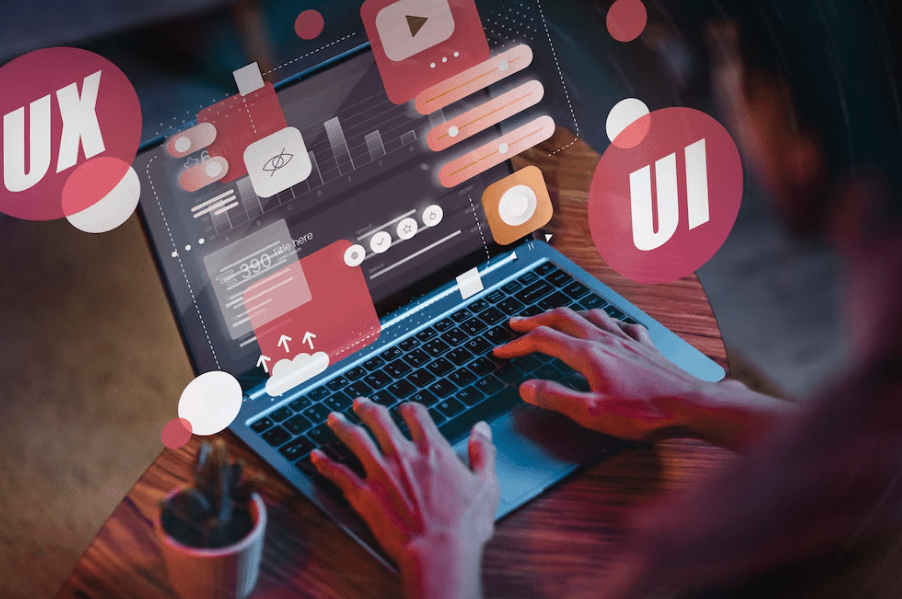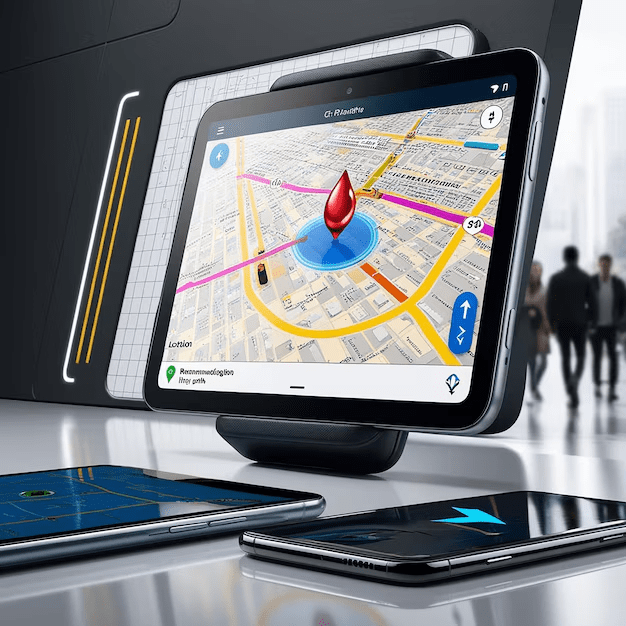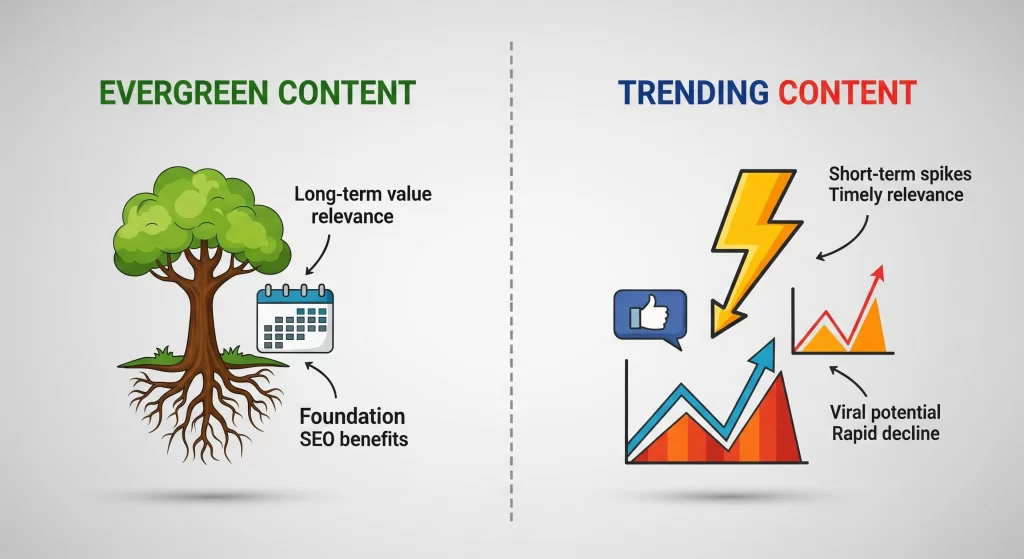Adding your shop to Google Maps is smart for any business owner. It boosts your online presence and attracts more customers.
Google My Business is the tool you need. It’s free and easy to use.
With it, you can manage your business’s appearance on Google Search and Maps.
This guide will walk you through the steps to get your shop listed.
Follow along to learn how to enhance your business visibility and reach more potential customers.
Why Add Your Business to Google Maps?
Adding your shop to Google Maps offers significant benefits. It increases your visibility to local customers searching for services like yours.
When your shop appears on Google Maps, it’s easier to attract foot traffic. This leads to more sales and business growth.
You can manage your listing and provide essential details with Google My Business. Ensure you include the following:
- Business name and address
- Phone number and website link
- Hours of operation
This essential information helps customers find and choose your shop over others. Don’t miss out on these opportunities!
What You Need Before You Start
Gather all necessary information before adding your business to Google Maps. This preparation ensures a smooth setup process.
Make sure you have the following:
- Google Account
- Business name and address
- Phone number
- Business categories
- Website URL, if available
Having these details at hand will make it easier to fill in your Google My Business profile accurately. Being prepared saves time and reduces stress.
Step 1: Sign Up for Google My Business
To add your shop to Google Maps, begin with Google My Business. This free tool helps you manage your online presence. Sign up at the Google My Business website.
You’ll need a Google Account. If you don’t have one, create it first. Once logged in, click “Manage now” to create your business profile. Follow the prompts to enter initial information about your shop.
Here’s what you should do in this step:
- Visit Google My Business
- Sign in with your Google Account
- Click “Manage now” to begin setup
These actions will lay the foundation for getting your business visible on Google Maps.
Step 2: Enter Your Shop Details
After accessing Google My Business, you must provide detailed information about your shop. This step is crucial for visibility and customer trust. Accurate information ensures customers find you easily.
Start by entering your business name. Make sure it’s the same as your storefront. Next, fill in your shop’s address with precise details to avoid confusion.
Then, add your business category, which helps customers identify what you offer. If your business fits into multiple categories, choose the primary one that best represents your services.
Here’s a quick checklist for this step:
- Enter the business name exactly as it appears.
- Provide the accurate shop address.
- Select the correct business category.
Accuracy in these details is essential. It influences how Google displays your shop on Maps and Search.
Step 3: Pin Your Exact Location on Google Maps
One of the most critical steps is ensuring your shop is accurately pinned on Google Maps. This allows customers to find your exact location without hassle.
Begin by adjusting the map pin to match your shop’s precise position. Drag and drop the pin on the map where your shop is located. Zoom in for better accuracy if needed.
Keep this checklist in mind:
- Zoom in to pinpoint accuracy.
- Drag the pin to the exact spot of your shop.
- Double-check location accuracy before confirming.
Correctly pinning your shop ensures customers can reach you easily, enhancing their overall experience significantly.
Step 4: Verify Your Business
Verification is crucial for your shop to appear on Google Maps and Search. It confirms the legitimacy of your business to Google. Without verification, your listing might not be visible to customers.
Google offers several verification methods. Most commonly, businesses verify by postcard, which contains a unique code. Alternatively, some companies can verify via phone or email, though this depends on the business type and location.
Consider these steps for verification:
- Request a verification code.
- Follow the instructions provided by Google.
- Enter the verification code promptly.
Once verified, your business gains credibility on Google Maps and Search. This step ensures that potential customers find trustworthy information.
Step 5: Optimize Your Google My Business Profile
After verification, it’s time to enhance your Google My Business profile. Optimization plays a vital role in improving visibility and attracting more customers. A well-optimized profile stands out and provides comprehensive information to users.
Start by adding essential details. Update your business hours, phone number, and website link. Select the correct category for your business to ensure it reaches the right audience. These details help customers find and choose your business over competitors.
Here are a few tips for optimizing:
- Include high-quality photos of your shop.
- Write a compelling business description.
- Use relevant keywords to boost search visibility.
Finally, engage actively with customers. Respond to reviews and questions promptly. This interaction builds trust and enhances your listing’s appeal. Remember, regular updates are key to maintaining a vibrant presence.
Tips to Improve Your Google Maps Listing
Improving your Google Maps listing involves more than just the basics. An optimized listing attracts more views and potential customers. Here are some key strategies to enhance your presence.
Update your business information regularly to reflect any changes. Accurate details build trust and help customers make informed decisions. Engaging with customer reviews is essential. Thank positive reviewers and address concerns respectfully. This interaction shows your commitment to customer service.
Consider these extra tips to boost your listing:
- Add special attributes like “family-friendly” or “pet-friendly.”
- Post frequent updates or offers using Google Posts.
- Ensure the business description includes relevant keywords.
These strategies can significantly improve visibility and engagement with potential customers.
Common Mistakes to Avoid
Avoiding common mistakes can help maintain a strong presence on Google Maps. Inaccurate information may mislead potential customers, undermining your credibility. Always ensure details like your address and business hours are correct.
Not verifying your business can also cause issues. Without verification, your shop may not show up on Google Maps. Be sure to:
- Double-check business details.
- Complete the verification process promptly.
- Engage with customer reviews regularly.
These actions will help keep your business visible and reputable online.
Many business owners have common queries when adding their shop to Google Maps. Here are some frequently asked questions:
- Is Google My Business free to use? Yes, Google My Business is completely free.
- How long does verification take? It usually takes about two weeks.
- Can I manage multiple locations? Yes, Google My Business allows for managing multiple locations.
Addressing these can ease the process and ensure your listing is successful.
Conclusion
Adding your shop to Google Maps is a strategic step for increasing visibility. It connects your business directly to potential local customers searching online.
Follow the steps and optimize your Google My Business profile. This will maximize your online presence. Stay proactive and engage with customer feedback to enhance your business reputation. Your digital storefront is just as important as your physical one.
Adding your shop to Google Maps is essential to make your business visible to local customers. Providing accurate details such as address, phone number, and working hours makes it easier for customers to find and trust you. But simply adding your shop isn’t enough—leveraging professional local SEO services can help your business rank higher in local searches, attract nearby customers, and stand out from competitors. Ensure your shop isn’t just listed, but optimized for discovery, and watch your local presence grow.
Frequently Asked Questions (FAQs):
1. How do I add my shop to Google Maps?
You can add your shop by signing in to Google Business Profile, selecting “Add your business,” and entering your shop’s details and location on the map.
2. Do I need to verify my shop after adding it?
Yes, Google requires verification, usually via postcard, phone, or email, to confirm that your shop is genuine.
3. Can I edit my shop’s information later?
Absolutely. You can update your shop’s name, address, hours, and contact information anytime through your Google Business Profile.
4. Will adding my shop to Google Maps help attract more customers?
Yes, listing your shop makes it easier for local customers to find you and increases the chances of foot traffic and online inquiries.
5. How can I improve my shop’s visibility on Google Maps?
Optimizing your listing with photos, accurate details, and positive reviews, combined with local SEO services, can enhance your shop’s presence in local search results.
Read More