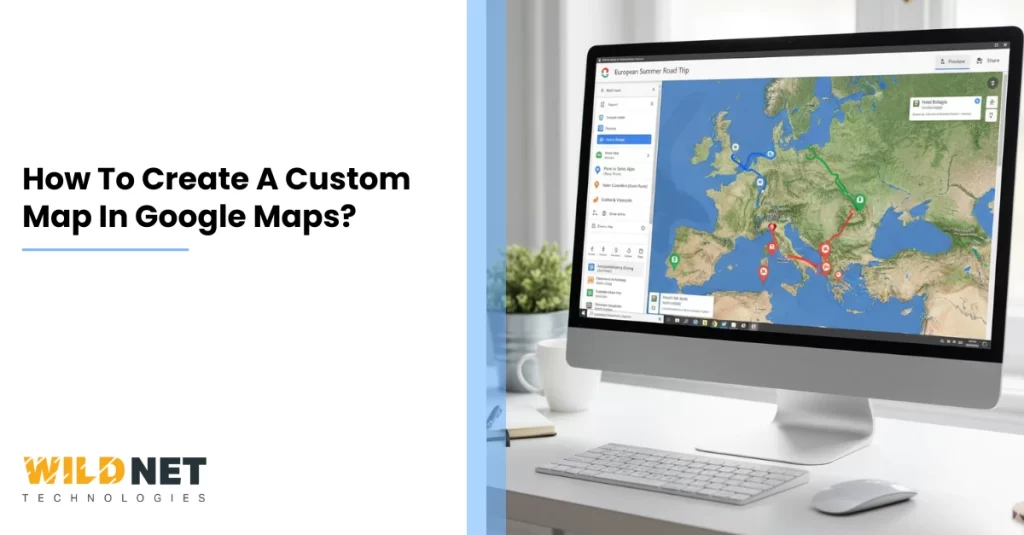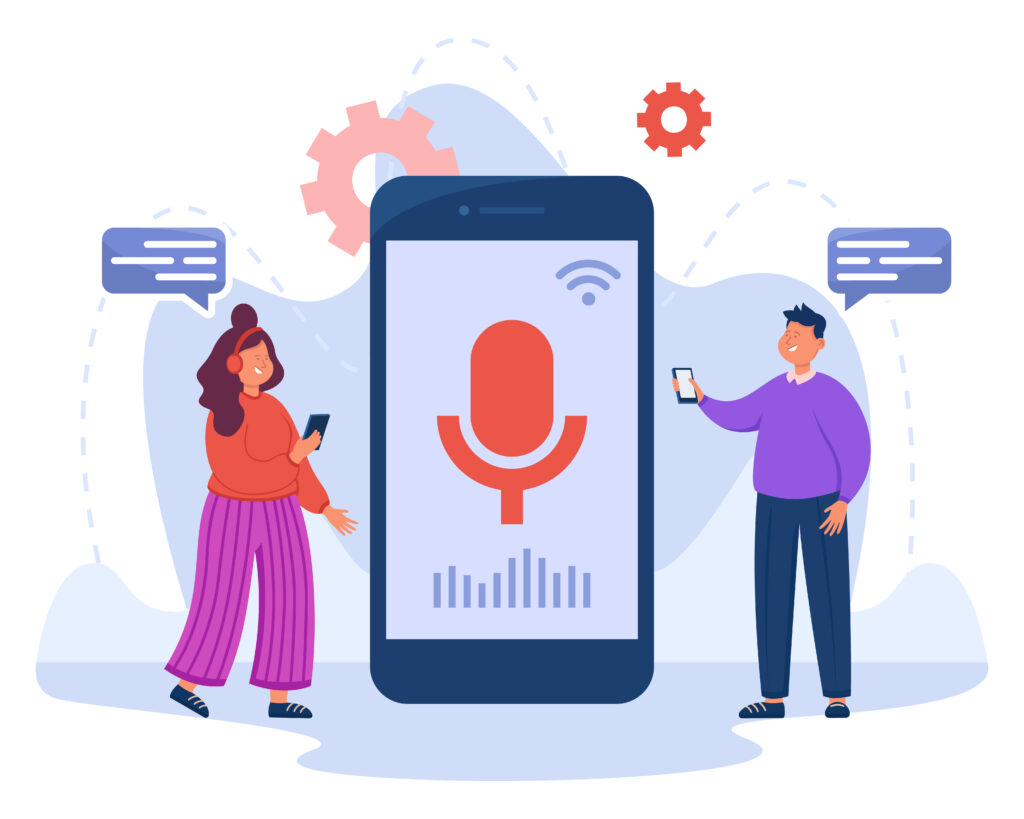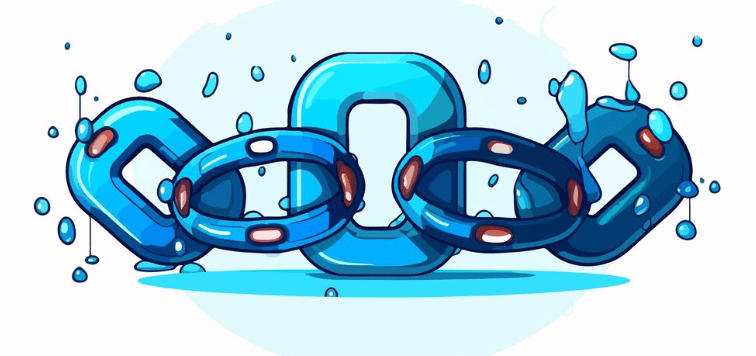Creating a custom map in Google Maps is easier. This powerful tool allows you to personalize maps for various needs. Whether planning a trip, organizing a business route, or teaching a class, custom maps can help.
Google My Maps is the feature that makes this possible. It offers a user-friendly interface to design maps tailored to your specific requirements. You can add markers, lines, and shapes to highlight important locations.
Custom maps are not just for personal use. They can be shared with others, making collaboration simple. You can even embed them on websites for broader access.
This guide will walk you through creating a custom map in Google Maps and teaching you how to maximize its features and benefits.
What Is a Custom Map in Google Maps?
A custom map in Google Maps is a personalized version of Google’s standard map interface. It offers features that allow you to manipulate and organize spatial information uniquely. With custom maps, you can highlight, edit, and personalize map data.
Creating a custom map involves various elements and tools. Some key aspects include:
- Markers: Show essential locations.
- Lines and Shapes: Indicate routes or boundaries.
- Layers: Organize different data categories.
These elements transform a standard map into a tailored tool. They serve various purposes, from business logistics to educational projects. Custom maps enhance user engagement by offering more detailed, interactive experiences.
Why Create a Google Maps Custom Map?
Google Maps custom maps serve multiple purposes. They enhance planning, presentation, and collaboration by allowing users to visualize data contextually. They are a versatile tool for various industries.
Creating a custom map can cater to personal, educational, and professional needs. Custom maps prove invaluable when planning a trip or organizing business resources. They provide a comprehensive, visual structure.
Some benefits include:
- Enhanced Visualization: Graphical data representation.
- Interactivity: Engage users with layered information.
- Collaboration: Share and edit with ease.
These features make custom maps a robust tool. They enrich your mapping experience significantly.
Getting Started: Accessing Google My Maps
To create a custom map in Google Maps, begin with Google My Maps. This tool is linked to your Google account. Access it by navigating to My Maps within Google Maps or searching for it online.
Before starting, make sure you’re signed in to your Google account. This step is crucial for saving and sharing maps, and without signing in, progress might not be saved.
Here’s how you can access it:
- Open Google Maps: Navigate to the menu.
- Select My Maps: Find and select it.
- Sign in: Use your Google account.
These simple steps will get you started. You’ll soon be designing your map from scratch.
Step-by-Step Guide: How to Create a Custom Map in Google Maps
Creating a custom map in Google Maps is straightforward. Once you’re in Google My Maps, click “Create a new map.” A blank map will appear, ready for customization.
Start by naming your map. Click “Untitled map” at the top and enter a descriptive title. Add a short description if needed.
Next, you can add features like markers, lines, and shapes. These elements help highlight key areas. They are the building blocks of your map.
Here’s a quick step-by-step to get started:
- Add markers: Select the marker tool, click on the map to drop it.
- Draw lines: Choose the draw a line tool, click points to trace the route.
- Add shapes: Use the shape tool to enclose areas.
You can also import location data. Use spreadsheets to plot multiple points quickly. This feature is handy for complex data sets.
Map layers add organization to your custom map. Layers can contain separate data types, such as markers, shapes, or lines. You can add a new layer by clicking “Add Layer.”
Here’s what you can do:
- Create layers: Organize your map data.
- Switch layers: View different layers by selecting the eye icon.
- Edit layers: Change data in each layer separately.
Remember to save your map frequently. Click the “Save” button to ensure no work gets lost.
After customizing your map, it’s time to share it. Google My Maps allows sharing via link or embedding.
Collaboration is easy, too. With permission controls, you can let others edit your map and seamlessly manage who edits and views it.
Adding Markers, Lines, and Shapes
Adding markers, lines, and shapes personalizes your map. To begin, use the marker tool. Click the location to place a marker.
Select the line tool to draw lines. Click the start and end points to connect them. This feature is ideal for routes.
Shapes highlight specific areas. Choose the shape tool, then click and drag to cover the area of interest.
Use these simple tools to build your map:
- Markers: Pinpoint locations.
- Lines: Draw paths or routes.
- Shapes: Outline areas on the map.
These elements bring life and clarity to your custom map. Adjust them as needed to fit your vision.
Importing Data and Using Layers
Importing data saves time when adding multiple locations. Google My Maps supports spreadsheets for bulk uploads, which speeds up the map-making process.
Using layers keeps your map organized. Assign different data types to specific layers. This setup improves map readability.
Steps for data import and layering:
- Import data: Use Google Sheets or CSV files.
- Create layers: Separate different content types.
- Toggle layers: Show or hide them as needed.
These tools enhance map functionality. They offer a structured way to present information.
Customizing Your Map’s Appearance
Customization improves the aesthetic of your map. Google My Maps allows changes to marker icons and colors. This function makes each feature stand out.
Adjust the map style to suit your needs. Pick from different base map styles like satellite or terrain.
Options to customize:
- Change icons: Select unique symbols for markers.
- Select colors: Customize marker and shape colors.
- Map style: Change the base map view.
These customization options enhance visualization. They make the map more engaging for the viewer.
Sharing, Collaborating, and Exporting Your Custom Map
Once your map is ready, sharing it is simple. Google My Maps offers several sharing options. You can generate a shareable link or embed the map on a website.
Collaboration is another key feature. Inviting others to view or edit your map is ideal for group projects or team tasks.
Exporting your map for broader use is also possible. Google My Maps supports KML and KMZ formats, which allow you to integrate your map into other applications.
Here are the steps to share and export:
- Generate a link: Share it with others quickly.
- Invite collaborators: Control their access level.
- Export options: Choose KML or KMZ for integration.
Tips and Best Practices for Google Maps Custom Maps
A few tips can make creating a custom map more effective. Thoughtful planning enhances your map’s usability and relevance.
Consider these best practices for success:
- Keep it simple: Avoid clutter to ensure clarity.
- Use descriptive labels: Enhance user understanding.
- Regularly update: Keep information accurate and current.
These practices help make your map more user-friendly and effective for your intended purpose.
Frequently Asked Questions
Here are some common questions about custom maps in Google Maps. These can help you create and share your maps effectively.
- Can I edit my custom map on mobile? Yes, you can.
- Is Google My Maps free? Absolutely, it is free for Google account users.
- Can I share my custom map? Yes, easily via links.
These answers should clear up basic inquiries about using Google Maps for custom maps.
Conclusion
Creating a custom map in Google Maps is a powerful way to visualize information. It offers endless possibilities for both personal and professional use.
With these tools, you can customize, share, and collaborate easily. The user-friendly interface ensures anyone can create a meaningful map with minimal effort.
Creating a custom map in Google Maps is more than just a tool—it’s a way to showcase your business, locations, and points of interest in a valuable and engaging way for your audience. Adding pins, labels, and personalized routes makes your map easy to navigate and visually appealing.
However, to get noticed by local customers honestly, integrating expert local SEO services can boost your map’s visibility in search results. Optimizing your custom map ensures people nearby can find your business quickly, enhancing trust and engagement. With the right strategy, your custom map becomes a powerful asset, helping your brand stand out in the local community and attract more customers.
Read More