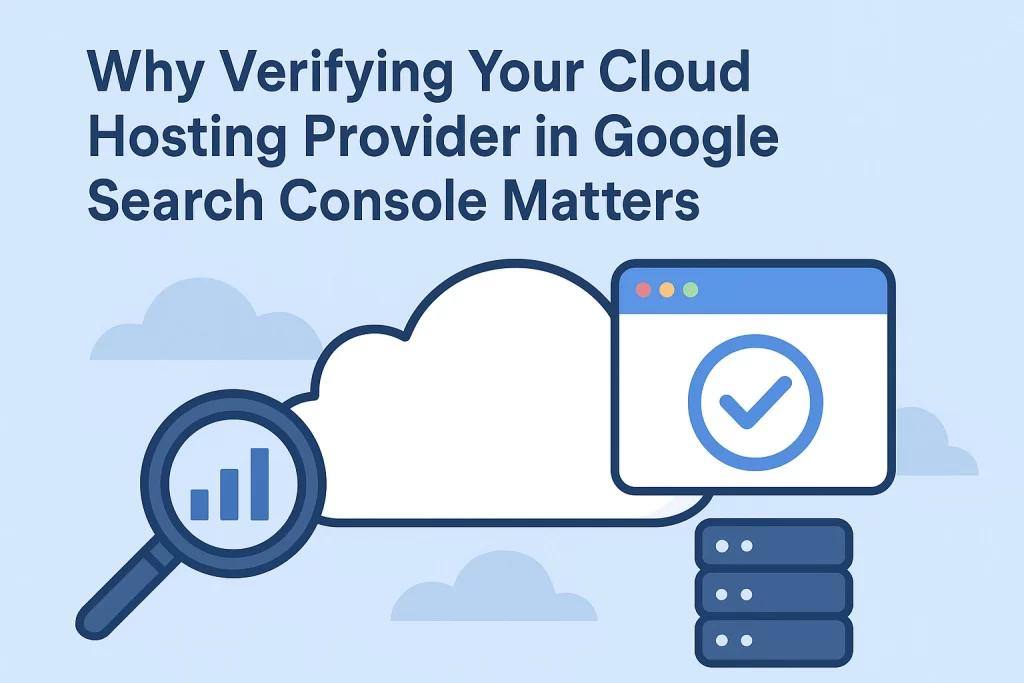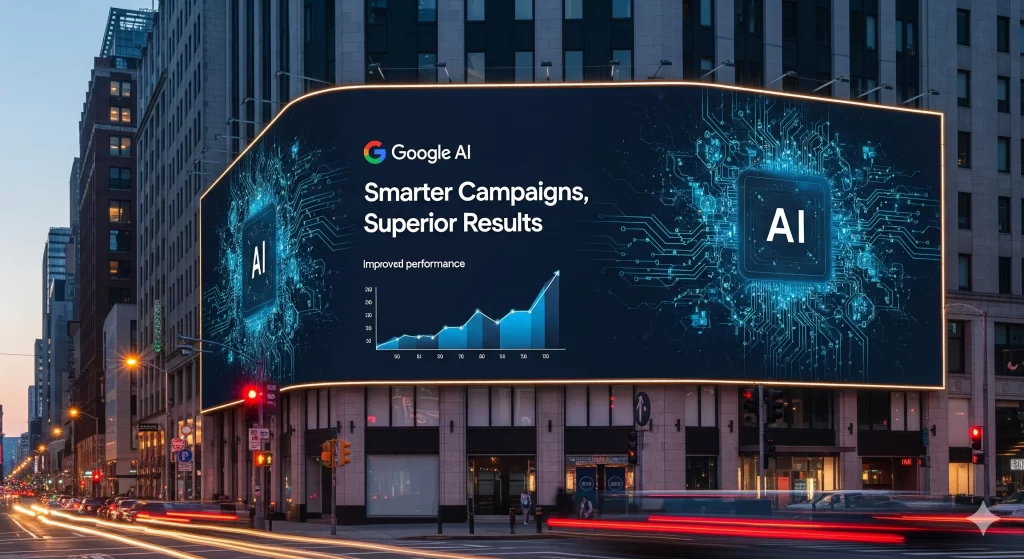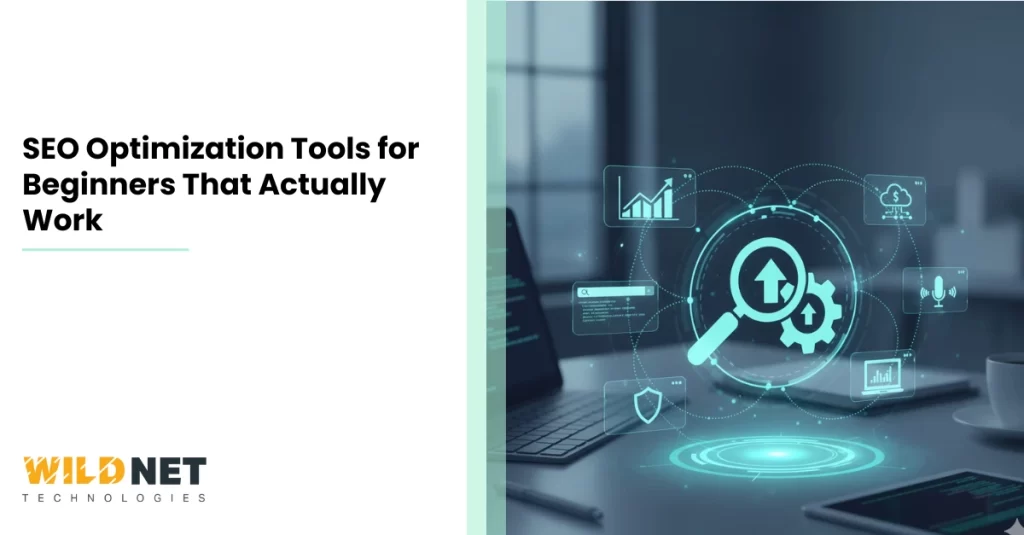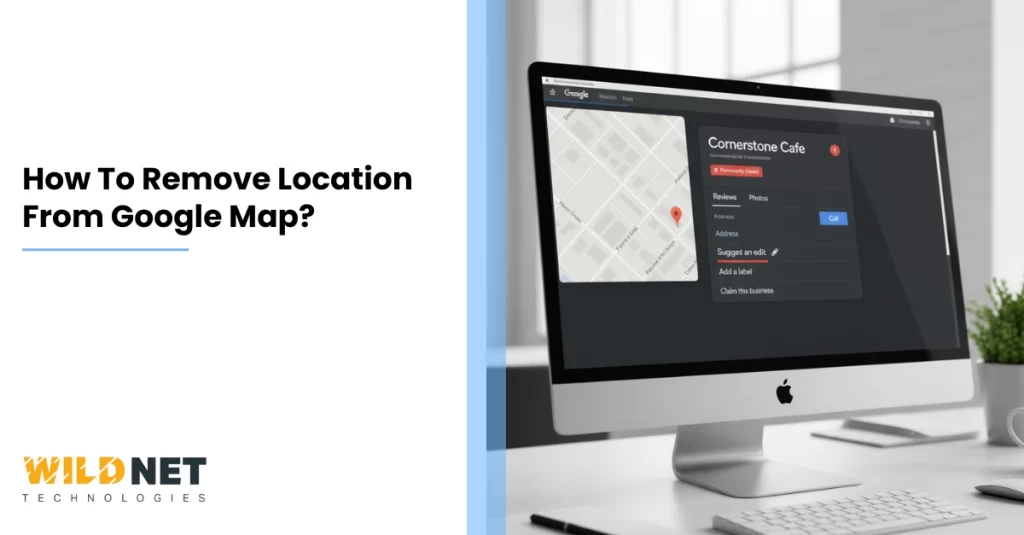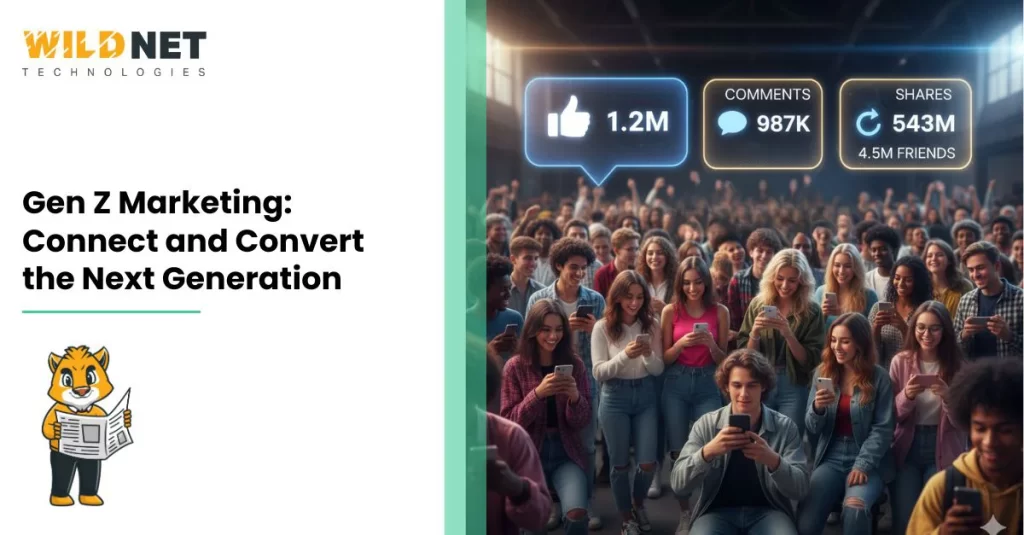Suppose you host images, videos, or other content via a third-party cloud platform (such as Amazon Web Services S3, Microsoft Azure Blob Storage, or Google Cloud Platform buckets). In that case, it’s vital to verify that the hosting unit is a property in Google Search Console.
This step enables you to track how Google crawls, indexes, and flags content hosted in that cloud environment.
Specifically:
- Set up a CNAME on your domain (e.g., content.your-site.com) that points to your cloud-bucket domain (e.g., your-bucket.storageprovider.com).
- Use DNS verification in Search Console to add the CNAME domain property (or simply verify your root domain if you use the same domain for content).
- Replace links on your site so that images/videos are served from your own hostname (content.your-site.com) rather than the provider’s raw URL — this helps ensure analytics/visibility in Search Console cover them.
- Be aware: switching hostnames may cause temporary fluctuations in services like Google Images, since those assets get recrawled.
Why it matters: Many websites today split content delivery between multiple cloud services. If one of those services isn’t verified in Search Console, you might miss crawl errors, malware alerts, indexing issues or safe‐browsing flags for that content. Verifying ensures you don’t lose visibility or control over important assets.
Application to Your Website & Action Plan
Since you run your website (e.g., as part of your digital marketing/digital services portfolio at Wildnet Technologies), here are what you should check and do:
1. Audit your asset hosting
- Identify if you’re serving images, videos, PDFs, or other assets from third-party cloud storage (S3, Azure Blob, GCP).
- Note if the URL uses your own domain (e.g., assets.yourdomain.com) or directly uses the cloud provider domain (e.g., bucket.s3.amazonaws.com/…).
- If you’re using the provider domain (or a mix of domains) for critical assets, you risk reduced visibility/insights.
2. Set up a dedicated hostname (if not already)
- If you don’t yet use your own hostname for assets, create something like media.yourdomain.com or content.yourdomain.com.
- Configure it as a CNAME pointing to the cloud bucket service.
- Update site links so your pages reference the content.yourdomain.com/… version rather than the raw provider URL.
- Plan for a crawl/re-index period (especially for images/videos) and expect temporary shifts in ranking or traffic from asset search.
3. Verify the domain in Google Search Console
- Open Search Console and add the new hostname as a domain property (via DNS verification).
- If your main site domain is already verified, you may get coverage for sub-domains, but verifying the dedicated hostname ensures you capture asset‐specific info.
- Monitor for any crawl errors, indexing problems or Safe Browsing alerts for the hostname.
4. Monitor asset performance & troubleshoot
- Under Search Console → Coverage & Performance, check how many URLs from the asset hostname are being indexed, if any are excluded, and what errors appear.
- Look at performance metrics (clicks, impressions) for those assets if applicable.
- If you see asset-related errors (e.g., blocked by robots.txt, 404s, redirect chains) fix them promptly.
5. Communicate within your team/clients
- Make sure your content/marketing/IT team understands the value of verifying asset hostnames — it’s not just about hosting cost or bandwidth, but about how Google treats those assets.
- Suppose you serve assets for clients (as part of your SEO or digital marketing services). In that case, this is a value-add you can highlight: you’re not just optimising pages, you’re ensuring every piece of content has complete visibility and control in Search Console.
By doing this:
- You gain better insight into how assets (images, videos, other files) are crawled and indexed, which can improve ranking, image/video search traffic, and user experience.
- You reduce the risk of hidden crawl/indexing issues for asset domains you don’t control.
- You add an extra layer of quality/technical SEO credibility — clients value that you go beyond on‐page content and backlinks, and also optimise content delivery infrastructure.
- If you’re servicing international/domestic markets (e.g., Dubai, India), assets optimise quickly and correctly across CDNs and the hosted environment, improving speed and indexing.
Conclusion
In short, verifying your cloud hosting provider (or more precisely, your asset hostname) in Google Search Console is a simple yet powerful step that can significantly influence how Google indexes and ranks your content.
At Wildnet Technologies, we provide expert digital marketing services that combine Technical Seo Services with strategic content and asset optimization, ensuring sustained online visibility, a seamless user experience, and long-term digital growth.
Read More
- Cloudflare SEO: How Cloudflare Improves Website Speed, Security, and Rankings
- Top Cloud Storage Alternatives for 2025
- AWS vs Azure vs Google Cloud – Best Cloud Platform in 2025
- How to Stop Begging for Clicks with Apt SEO Customer Journey?
FAQs
1. What does verifying cloud hosting in Search Console mean?
It means adding your cloud-hosted asset domain (like media.yourdomain.com) to Google Search Console to track indexing and performance.
2. Why should I verify my cloud host separately?
Because assets hosted on a third-party URL are treated as separate properties by Google unless verified under your domain.
3. Does this affect SEO ranking directly?
Not directly, but it improves crawl efficiency, index coverage, and technical visibility — all of which indirectly impact ranking.
4. How long does verification take?
Once DNS verification is done, Google starts collecting data within a few days to a week.
5. Can Wildnet Technologies help with this setup?
Yes. Wildnet Technologies’ digital marketing services include technical SEO and cloud verification support to ensure your content and assets perform optimally.