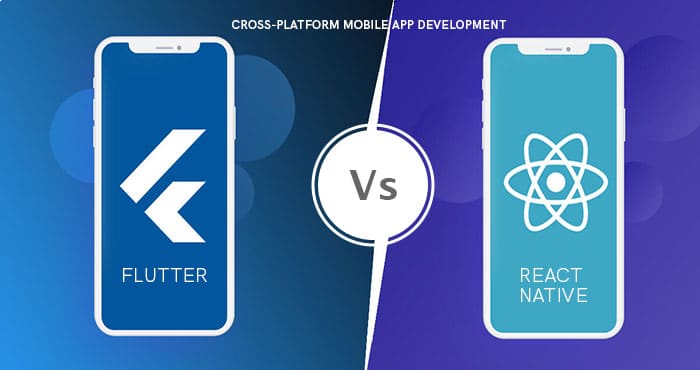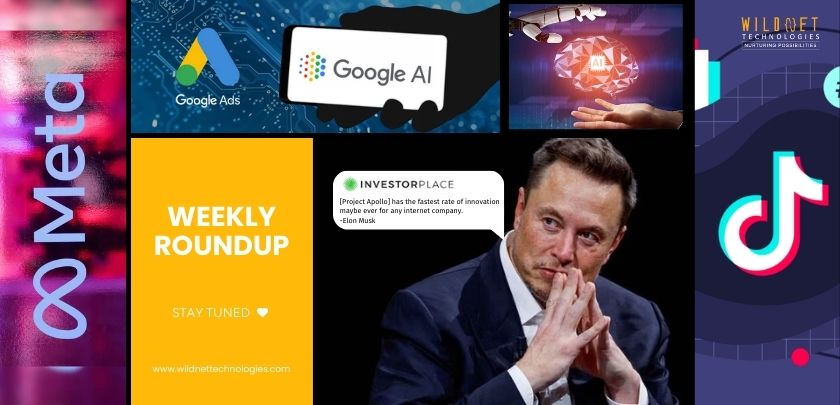Around 1 billion people globally are using Facebook Messenger. So, it’s likely that you might also be using it.
Have you ever started typing a message in Facebook Messenger, then switched to another app (maybe to Google something, or check something), and later come back to the chat expecting your half-written text to still be there, only to find… nothing, or just some of it? Yep, that’s where drafts come in.
In this blog, we, as the best digital marketing services provider, will help you learn how to see a draft message in a Messenger, and many more things around it. So, keep reading!
What is a ‘Draft Message’ in Messenger?
A draft is basically a message you started typing but didn’t send yet. Messenger tries to save this so you can pick up where you left off. Useful, right? Whether you got distracted, needed to check facts, or just changed your mind mid-typing, it’s nice to have your half-written words still there.
But Messenger’s draft behavior isn’t perfect, and sometimes drafts can get lost (or hidden) if you do certain things (close the app, clear data, etc.). So, before diving into how to see a draft message in Messenger, it helps to understand how it works.
How Messenger indicates there’s a draft
Here are the ways Messenger shows you that a draft exists:
- On the Chats / Home-screen in the Messenger app, conversations that have unsent text usually show a “Draft:” label (often in blue) followed by a small preview of what you typed.
- The label appears only if there is something in the message box of that particular conversation that hasn’t been sent.
So, if you scroll through your chat list, you might see:
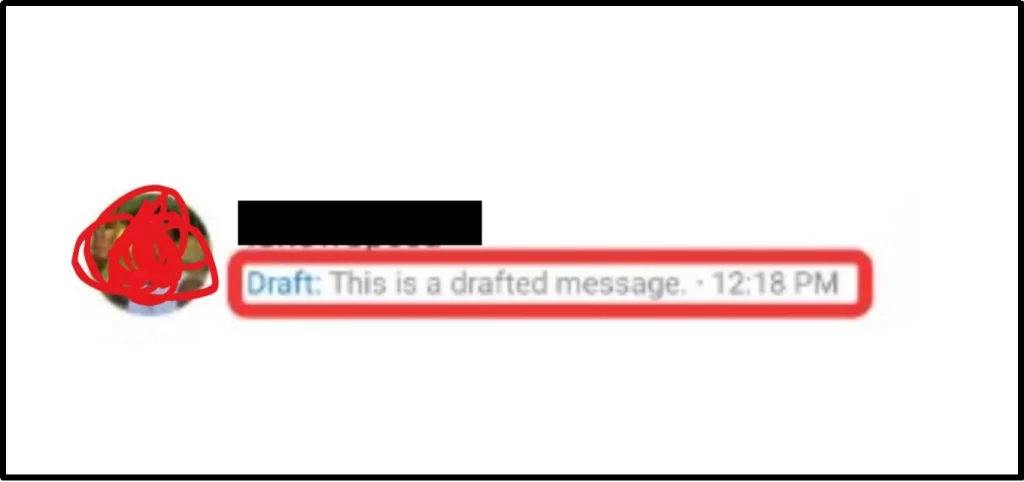
Image 1.1. Screenshot of Draft message on Messenger
Friend Name
Draft:
That tells you there is some unsent text waiting in that chat. But to see or edit that draft, you have to go into the chat. Let’s go through exactly how.
How to see a draft message in Messenger
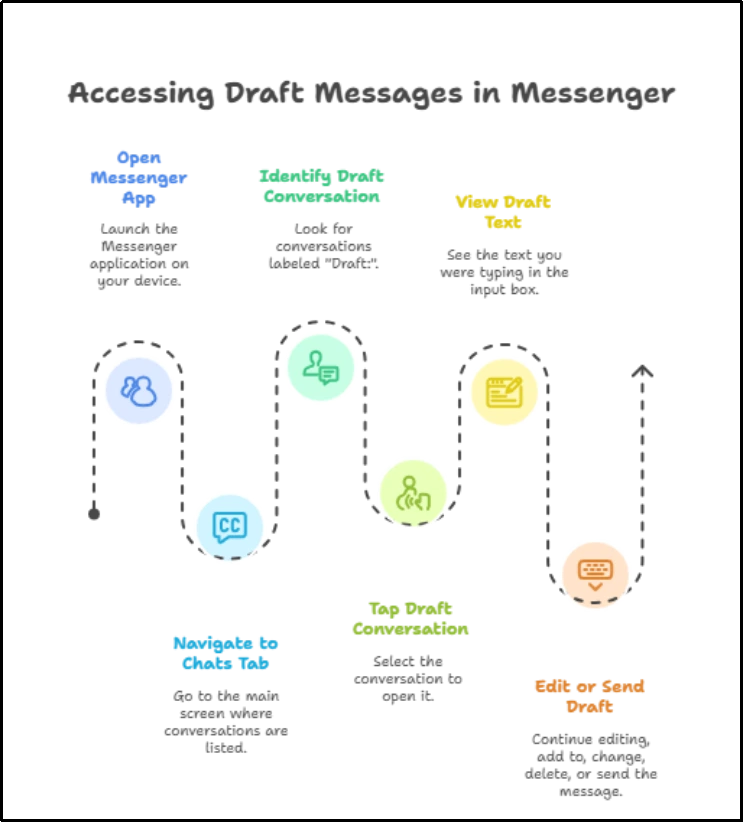
Image 1.2. Infographic to see how to access draft message in Messenger
Here are the steps:
- Open the Messenger app on your phone (Android or iPhone).
- Go to the Chats tab / main screen where all your conversations are listed.
- Look for any conversation that has the label “Draft:” under it (with preview text).
- Tap that conversation. When you open it, the text you were typing should still be in the input text box (the field where you’d type a message).
- From there you can continue editing, add to it, change it, or delete it or send it.
That’s usually it. But there are some caveats and situations where it doesn’t work as expected (draft gone, text missing, etc.).
Common issues & why a draft may disappear or be inaccessible
Because Messenger isn’t always perfect in handling drafts, here are some things that might go wrong, and what people commonly experience. These are drawn from user reports and recent how-to articles.
- If you completely close or force-stop the app (swipe it away or kill its background process), sometimes the draft doesn’t survive. In some cases, the preview (“Draft: …”) remains in the chat list, but when you open the chat, the message input area is blank.
- Changes in the Messenger app version, OS updates, or weird bugs may also cause drafts to vanish or not show properly.
- Cache/data clearing: If you clear the app’s cache or data (on Android especially), that can wipe out unsaved/draft messages.
- If the device restarts or the app is uninstalled / reinstalled (or updated in a way that resets some states), draft content may not persist.
- Sometimes drafts are “stuck”, users see the “Draft:” label, but it won’t go away even after they think they deleted or sent the message.
What to do if your draft is missing / blank preview but no message inside
If you see “Draft: …” in your conversation list but when you open the chat there’s nothing in the text box, try these steps:
- Update Messenger: Make sure the app is updated to the latest version from Google Play Store / App Store. Some bugs around drafts have been fixed in updates.
- Force-stop and reopen (Android): Exiting the app completely, then reopening sometimes “refreshes” drafts so that they reappear. Some users report this works.
- Restart your phone: Sometimes a fresh start helps with weird display glitches.
- Check internet connection: Because Messenger syncs with Facebook servers, if you’re offline or your connection is flaky, the draft preview might be stuck or not properly loaded.
- Avoid fully closing the app: If you often switch away from the app but leave it open in the background (rather than killing it), drafts might be more reliably preserved.
Unfortunately, if the draft content was never sent and the app state cleared (by clearing data, uninstalling, or OS killing it), sometimes it’s just gone. There’s no guaranteed recovery in that case.
Think of it like a note you typed in a chat box that wasn’t saved elsewhere.
Now, when you’ve learned how to see a draft message in Messenger, let’s get into how to remove it.
How to remove / delete a draft
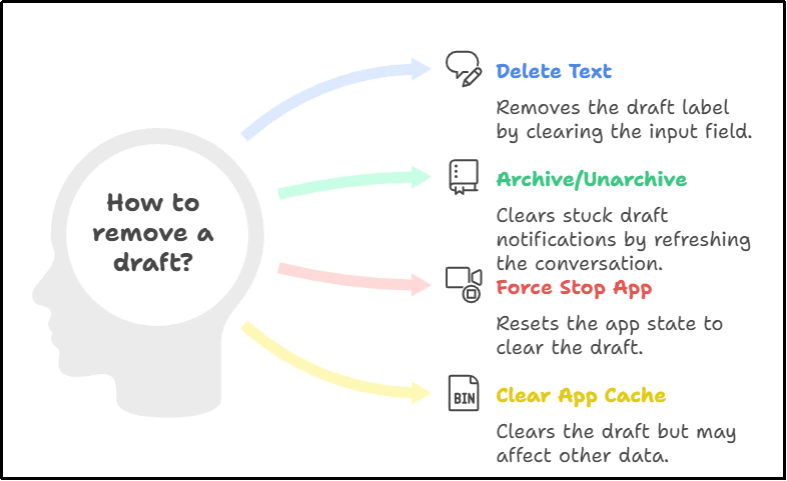
Image 1.3. Infographic showing how to remove/delete a draft
If you’ve decided you don’t want the draft anymore (maybe you changed mind, or typed wrong things, etc.), here’s how to get rid of it:
- Open the conversation (where the “Draft:” label is showing).
- Tap into the message box / input area. You should see the partial text still there (unless already lost).
- Delete all text (backspace / select all and delete). Once the input field is empty, the draft label should disappear.
- If the “Draft:” label remains even after deleting the text, try these fixes:
- Archive the conversation, then un-archive or return to it. Some people report archiving + restoring helps clear out a stuck draft notification.
- Force stop the app, reopen it.
- Clear app cache (if on Android; but be careful, this may also affect other unsaved data).
Tips & best practices: “Draft safety”
To avoid losing drafts or being frustrated by them, here are some helpful practices:
- If you are writing something long, consider writing in a notes app (or any editor) first, then copying it into Messenger to send. That way, even if Messenger loses the draft, your text is safe.
- Don’t force-stop the app or kill it unnecessarily when you have draft content you care about. Let the system handle it or at least leave the app in the background.
- Keep your app updated. Meta (Facebook) sometimes releases patches fixing bugs related to drafts.
- Be aware of your OS’s memory management. On Android, apps in the background might get killed to reclaim memory; on iPhones, switching away might also lead to suspending the app. These states can affect whether draft data is kept.
- If you use Messenger across devices (phone + desktop / web), check whether drafts sync.
Differences (possible) between Android vs iPhone / Web
While Messenger tries to behave consistently across platforms, there are often small differences. We’ll call out some of them:
| Platform | Draft behavior & what might differ |
| Android | More risk of drafts being lost when the app is force-stopped, or when you clear cache/data. Android’s memory management might kill background apps; this can affect whether the typed text is preserved. Also, more options to “clear cache,” “force stop,” etc. which can impact drafts. |
| iPhone / iOS | The system might suspend apps, and sometimes app behavior with background state differs. Might also lose draft if app is closed (swiped away). But in many cases, if you just switch away without killing the app, the text stays. Still, behavior depends on app version and iOS version. |
| Web / Desktop | If you use Messenger via browser or via desktop app, drafts may work differently. For example, if you type something but don’t send, usually the text remains when you navigate away and come back in the same browser tab/window. But closing the browser/tab/window might lose it. Also synchronization between mobile and web may not always be perfect for drafts. |
Step-by-step walkthrough: See a draft, send it, or delete it
To make it super clear, here’s a typical scenario that you might go through. Example for both Android & iPhone (very similar):
Scenario: You begin writing a message to “Alex” but then switch to another app, come back later, want to continue.
- Open Messenger → go to Chats.
- Spot the conversation with Alex: you see under his name “Draft: I was thinking about …” (or whatever your half-written text is).
- Tap that chat.
- In the input / compose box, your unsent text is there. Review it. Add to it if needed.
- If you’re ready, hit “Send.” Message goes, draft is cleared.
- If you decide you don’t want to send it: delete all the text in the box (select and backspace). Then back out to chat list. Check if “Draft:” label is gone. If yes – success.
If Draft label is still there:
- Try archiving the chat: Usually in chat list, long-press or swipe to archive.
- Then open archived conversations / restore if needed.
- That often “resets” the stuck draft tag.
If even after that the label persists (rarely), try force closing Messenger and reopening. Maybe even uninstalling/reinstalling (but that’s heavy-handed and may lose other data, so least preferable).
When the draft might be gone for good
Unfortunately, there are cases where the draft is just gone, no rescue:
- If you never opened the chat and typed something that got synced, but the app got cleared or killed, and no saved draft preview remained.
- If you purposely cleared app data / uninstalled Messenger without backing up settings.
- If there was a crash or OS reboot that cleared Messenger’s temporary storage (which may have held the draft).
In those cases, unless some part of the text is visible via the preview (“Draft: …”) and you can tap into it, you’re out of luck. It’s helpful to keep habitually copying text if it’s something really important.
Summary: What you should remember
In this guide on how to see a draft message in Messenger, here’s what you need to keep in mind for sure:
- Messenger does try to save unsent (draft) messages, so you can come back to them.
- You can see drafts via the “Draft:” label in your Chats list. Then tap the chat to view/edit.
- Sometimes drafts disappear (closing app, clearing cache, updates), or the preview remains but the text is gone.
- If a draft label is stuck, archive + restore usually helps. Also deleting the text in the input box.
- For important messages, use an external editor or note-app as backup.
If you’re looking for social media marketing services, Wildnet is the place to go. Connect now to get started!
FAQs
What exactly counts as a draft in Messenger?
A draft is any text you began typing in a chat but didn’t send. Messenger often saves this automatically, so if you leave the chat (or the app) before hitting send, there’s a chance your unfinished text is stored as a draft.
How do I know if I have a draft in a conversation?
Usually in the Chats list (where all your conversations are listed), you’ll see a label like “Draft:” under a chat with a preview of what you typed. That’s Messenger telling you there’s unsent text in that chat.
Where can I see the draft?
Tap/open the conversation which shows the “Draft:” label. The partially typed text should still be in the typing/compose box when the chat opens. That’s where you can edit / continue it.
Why did my draft disappear?
Several reasons:
- You fully closed or force-stopped the Messenger app.
- There was an app update or OS update that cleared temporary data.
- The device ran out of memory or crashed.
- Clearing cache or app data (especially on Android) can wipe drafts.
Can drafts sync between devices (phone, tablet, web)?
There’s no strong guarantee. Sometimes drafts might show on different devices (if they sync properly via your account), but often they don’t. The behavior may depend on the device, OS version, and app version.
How do I delete or remove a draft?
To remove a draft, open the conversation, clear all text from the compose box (delete what you typed so it’s blank), then exit back to your chat list. The “Draft:” label should disappear. If it doesn’t, sometimes archiving and then un-archiving the conversation helps.
Why does the “Draft:” label sometimes stay even after I delete the draft text?
This is a known issue. Even after clearing the text, Messenger may still show the “Draft:” tag. Workarounds include archiving the chat and restoring it, or force-closing the app and reopening. Sometimes simply waiting or restarting your device helps.
If I type a draft on mobile and later open Messenger on desktop/web, will I see it there?
It depends. Some drafts may sync across, but many users report they do not see the draft on other devices. So if you’re worried about losing it, it’s safer to finish/send it from the same device where you started.
Is there any way to recover a draft that has permanently gone (no preview, blank when opening)?
Unfortunately, if the draft content itself isn’t preserved (no preview or text in the compose box), there usually isn’t a way to get it back. It’s lost if the app’s state was cleared by closing, crashes, clearing cache/data, or some OS behavior.
Are there settings I can change so drafts are more reliably saved?
While there isn’t usually a “save draft setting” in Messenger (it’s automatic), some things help increase reliability:
- Don’t force-close/swipe away the app when you have important text unsent.
- Keep the app updated (bug fixes often help).
- Maintain a stable internet connection.
- On Android, avoid clearing app cache/data unless necessary.
- If something is really important, write it in a notes app first, then paste into Messenger.