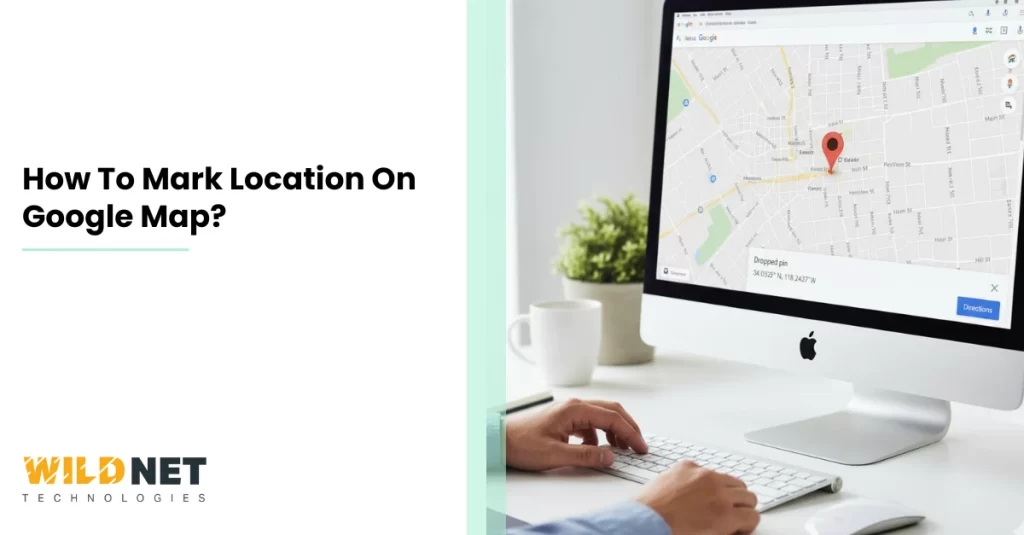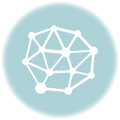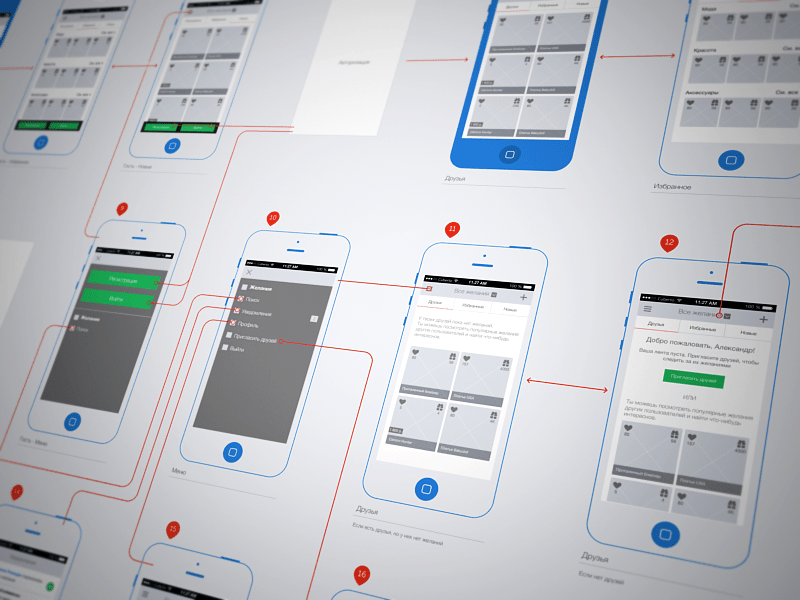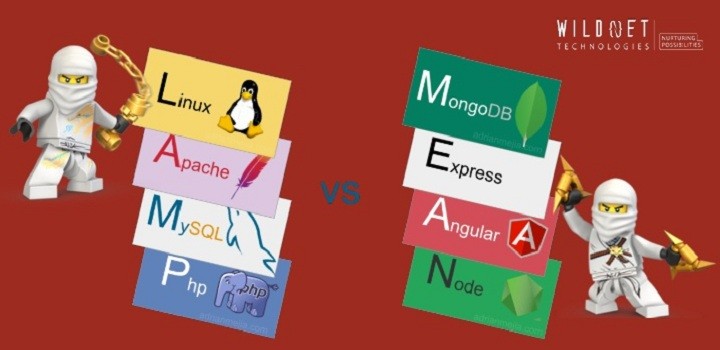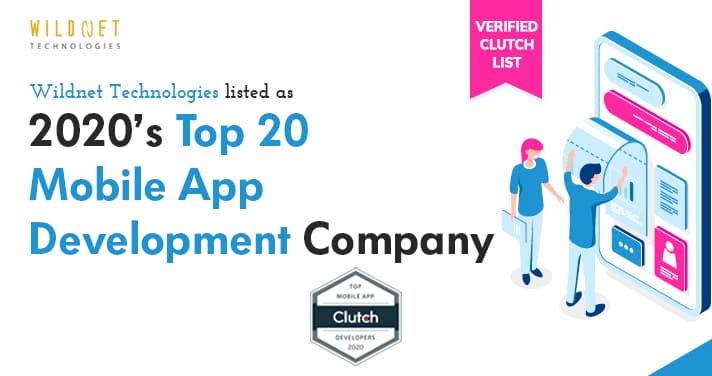Google Maps is a powerful tool for navigation and location sharing. It helps you find your way and discover new places. Did you know you can also mark locations on Google Maps?
Marking a location helps save essential places. You can easily save it for later, whether it’s a favorite restaurant or a future travel destination.
This guide will show you how to mark a location on Google Maps. We’ll cover desktop and mobile methods, making it simple for everyone.
By the end, you’ll be able to easily save, organize, and share your favorite spots. Let’s get started on this Google Maps tutorial!
Why Mark Locations on Google Maps?
Marking locations on Google Maps offers daily use and special occasions many benefits. It helps you remember important places you want to revisit.
Some reasons to mark locations include:
- Planning trips more efficiently
- Easily organizing meetups with friends
- Remembering places you want to visit in the future
Beyond personal use, marking locations is essential for business purposes as well. It allows you to keep track of client meetings or potential site visits. Additionally, Google Maps can provide real-time traffic updates to help you plan your route effectively.
Moreover, marking locations enhances your overall navigation experience. It ensures that your favorite spots are always just a tap away, making life more convenient.
How to Mark a Location on Google Maps (Desktop)
Marking a location on Google Maps using a desktop is straightforward. Start by opening your web browser and navigating to the Google Maps website.
Once there, use the search bar at the top-left corner to find the location you wish to mark. Enter the address or name of the place and press Enter.
Look for a red location marker after the map updates with your search. Click on this marker to view more details about the location.
Next, click on the “Save” option from the pop-up menu. This will allow you to choose from different list options, such as “Favorites” or “Want to go.”
You can also create a custom list if no existing categories fit your needs. This feature helps in organizing locations effectively.
Here’s a quick list of the steps:
- Open Google Maps on your desktop.
- Search for the desired location.
- Click on the location marker.
- Select “Save” and choose a list.
- Create a custom list if needed.
Saving a location this way ensures easy access later from the “Your Places” section. It also lets you share the area with others through various options available in Google Maps.
How to Mark a Location on Google Maps (Mobile App)
Marking a location on Google Maps using the mobile app is a breeze. First, open the Google Maps app on your Android or iOS device.
Once the app loads, tap on the search bar at the top of the screen. Type in the address or the location name you want to mark, then tap “Search.”
A red pin will appear after the map centers on your selected location. Tap on this pin to bring up the location details.
You’ll find several options in the location details. Look for the “Save” button and tap it. This lets you choose a list where you want to save the location, such as “Favorites.”
You can also create a custom list directly from the mobile app. This feature allows you to organize your saved places better.
Here’s how you can mark a location on your mobile app:
- Open the Google Maps app.
- Tap the search bar and enter your location.
- Tap the red pin to view details.
- Tap “Save” and select or create a list.
- Find your saved locations in “Your Places.”
This method ensures your places are saved for quick access later. Marked locations are accessible across devices, making planning routes or sharing with friends easier.
Organizing and Managing Your Marked Locations
Once you’ve marked locations on Google Maps, managing them becomes essential. Organizing these spots makes navigation hassle-free. You can access your saved places from the “Your Places” section on Google Maps.
Lists help you efficiently categorize your locations. You can choose from preset lists like “Favorites” or create personalized ones tailored to your needs. This feature is perfect for grouping places such as restaurants, parks, or client meeting points.
Google Maps also allows editing or deleting saved locations anytime. It helps keep your maps updated and relevant. To manage your locations effectively, follow these steps:
- Open “Your Places” in Google Maps.
- View and edit saved locations.
- Organize them into custom lists.
- Delete unnecessary locations easily.
Sharing Marked Locations with Others
Sharing marked locations on Google Maps is straightforward. This feature is invaluable for coordinating meetups, sharing travel plans, or helping someone find a place. Google Maps offers several convenient options for sharing locations.
You can send location links through various platforms, such as email, messaging apps, or social media. The process is quick and ensures the recipient gets the exact coordinates and details.
To share a location, follow these simple steps. It ensures the recipient has all they need:
- Open your marked location in Google Maps.
- Select the “Share” button.
- Choose your preferred platform for sharing.
- Send the link or message directly.
Advanced Tips: Custom Labels, Notes, and Lists
Google Maps offers advanced features to personalize your experience. Custom labels, notes, and lists provide a more organized system for your marked locations. These features can enhance your navigation and planning abilities significantly.
Custom labels allow you to add personalized names to locations, making them easier to identify at a glance. Adding notes gives context and information useful for future visits or sharing.
Creating lists helps categorize your saved places effectively. Consider using them like this:
- Use “Favorites” for frequent visits.
- “Want to go” for places you plan to visit.
- Create custom lists for specific trips or events.
Custom organization transforms your Google Maps into a powerful, tailored navigation tool.
Frequently Asked Questions about Google Maps Location Marking
Users often have common questions about marking locations on Google Maps. These questions range from basic to advanced features. Understanding these can enhance your ability to use Google Maps efficiently.
1. How can I edit or delete a marked location?
To edit a marked location, open Google Maps, go to “Your Places” → “Saved” → find the location you want to edit. Tap the three-dot menu and select Edit to change the name, label, or notes. To delete a marked location, follow the same path and choose Remove or Delete. Changes sync across your Google account, reflecting the update on all your devices.
2. Is it possible to share a location privately?
Yes, Google Maps allows you to share a location privately. Simply tap on the location, select Share, and choose the platform or person you want to send it to. You can also copy and send the link via email, messaging apps, or other private channels. Recipients will only see the location you share with them, keeping it private from the public.
3. Can I use Google Maps offline to access marked locations?
Absolutely! Google Maps lets you download maps for offline use. To do this, open the app, search for the area you want, tap the location name, and select Download. Your saved or marked locations within that area remain accessible offline, so you can navigate and find your places even without an internet connection.
Conclusion
Marking locations on Google Maps is straightforward and incredibly useful. Following these steps, you can organize, share, and customize your locations effortlessly. Whether for personal use or travel planning, this feature elevates your navigation experience significantly.
Marking your business location on Google Maps is just the first step toward being easily found by your customers. Ensuring your pin is accurate and complete information builds trust and credibility with potential visitors. To maximize your visibility in local searches, partnering with professional local SEO services can make a significant difference. These experts optimize your map presence, helping your business appear in relevant searches and attract more nearby customers. By combining precise location marking with strategic SEO, your brand becomes more discoverable, driving growth and engagement in your local market.
Read More